Change the email address in a survey invitation in CDMS
Learn how to quickly and easily update the email address for survey invitations in Castor CDMS.
When creating a participant, data entry users can input email address for the participant. When sending a survey, this email address will then be used to send a survey invitation.
You can change the email address in an existing survey invitation. This can be necessary, for example, if the email address of the participant has changed. If the survey is planned for the future, then it will be sent to the updated email address. If the survey invitation was already sent, you will need to resend it manually after updating the email address. Note that you need "Email" rights to be able to view and edit an email address.
To change the email address in an existing survey invitation, navigate to the Surveys tab (either within a participant or in the general Surveys tab). Click on the cogwheel next to a participant and choose 'Edit invitation properties':
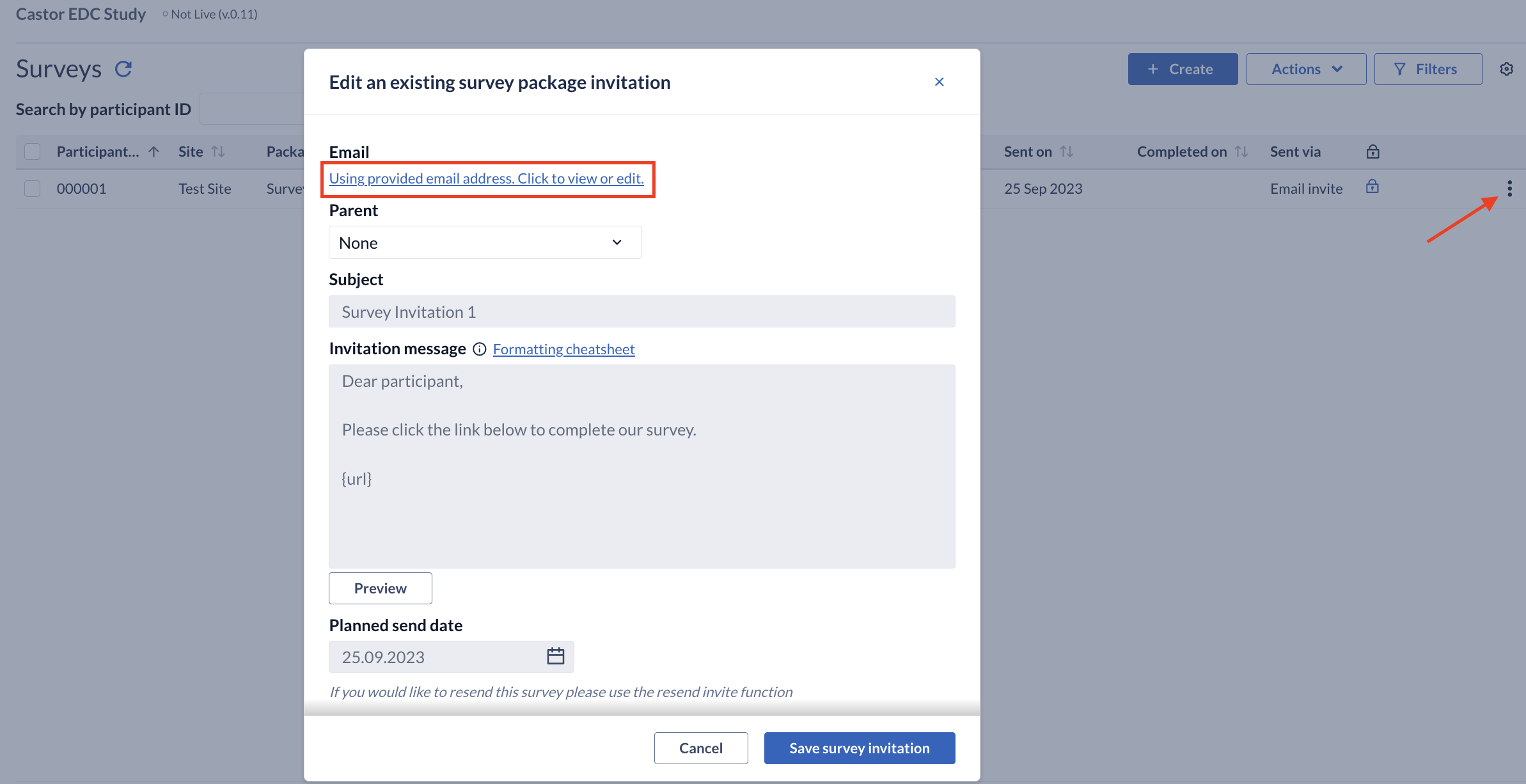
You will be prompted to enter your Castor password to confirm the changes, Edit the email address, and Save the changes.
When changing an email address in a survey invitation, you will be prompted to update email addresses with the new one: You have survey invites for this participant. All missing and original email addresses will be updated with the new one. Would you also like to update invite email addresses which do not match the original participant email address?
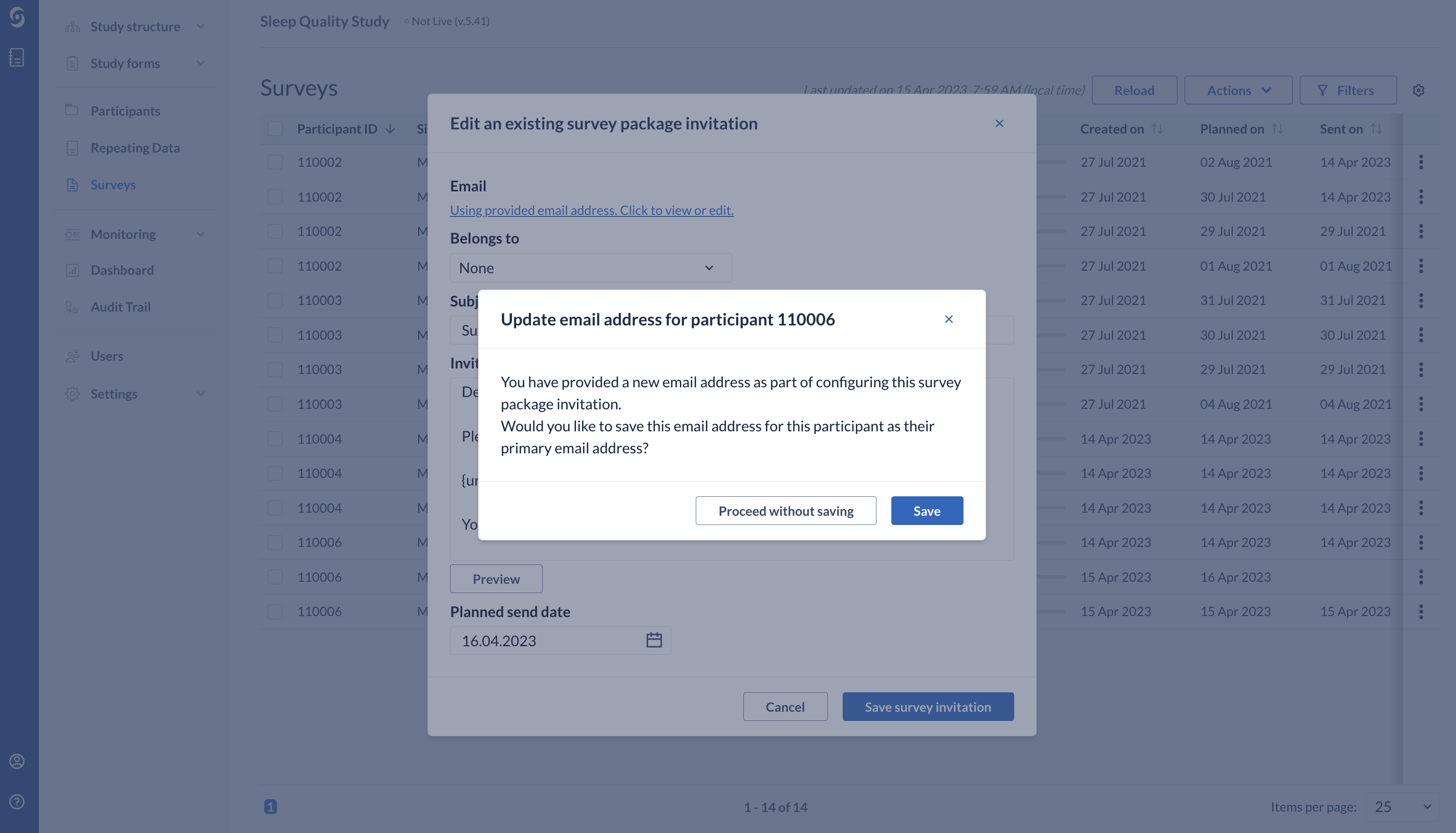
Press ‘Proceed without saving’ or choose to ‘Save’, then ‘Save survey invitation’. When clicking ‘Save’, you will have two options: ‘Yes, use the new participant email address’ and ‘No, keep the existing email address’. Choosing the ‘Yes, use the new participant email address’ option will update the email address for all created survey invitations in the participant, as well as for the participant itself.
Select the desired option and click ‘Ok’ to save the changes or ‘Cancel’ to discard the changes:
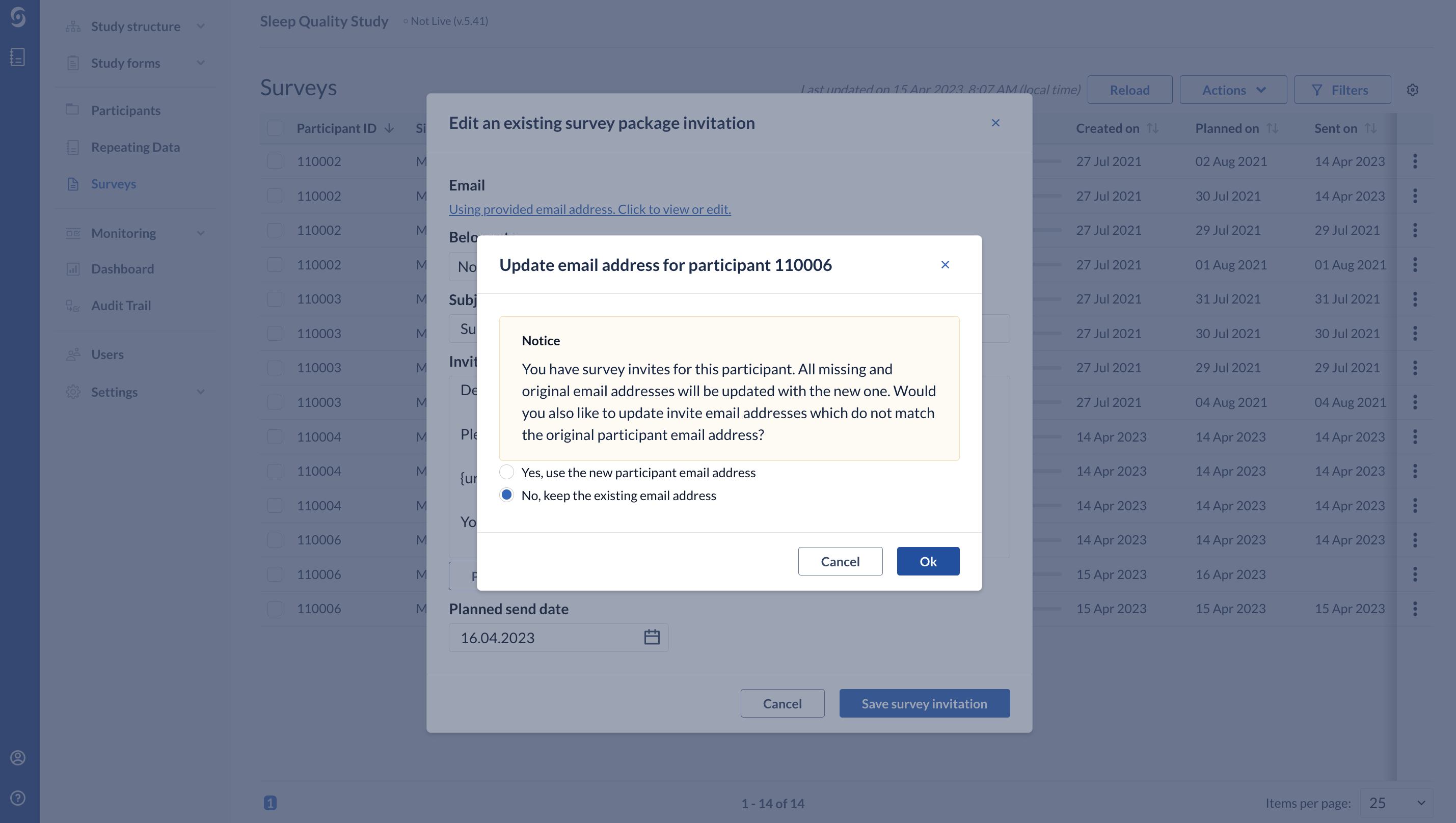
Alternatively, to change the email address of a participant, see this article.