Schedule surveys in CDMS
Table of Contents
If you want to repetitively send a survey at certain intervals, for example if you want to send the same survey every month, you will need to create a survey schedule.
Create a survey schedule
From the 'Survey Packages' sub-tab in 'Study structure', click on 'Configure schedules':
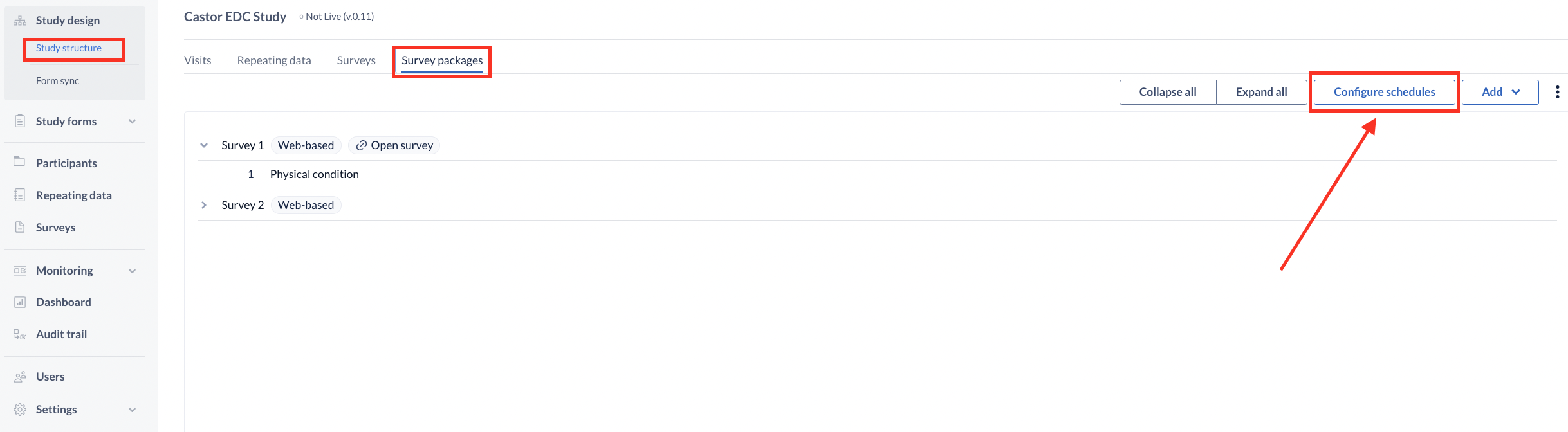
The Survey Schedule Management dialog will open where you can add a new schedule:
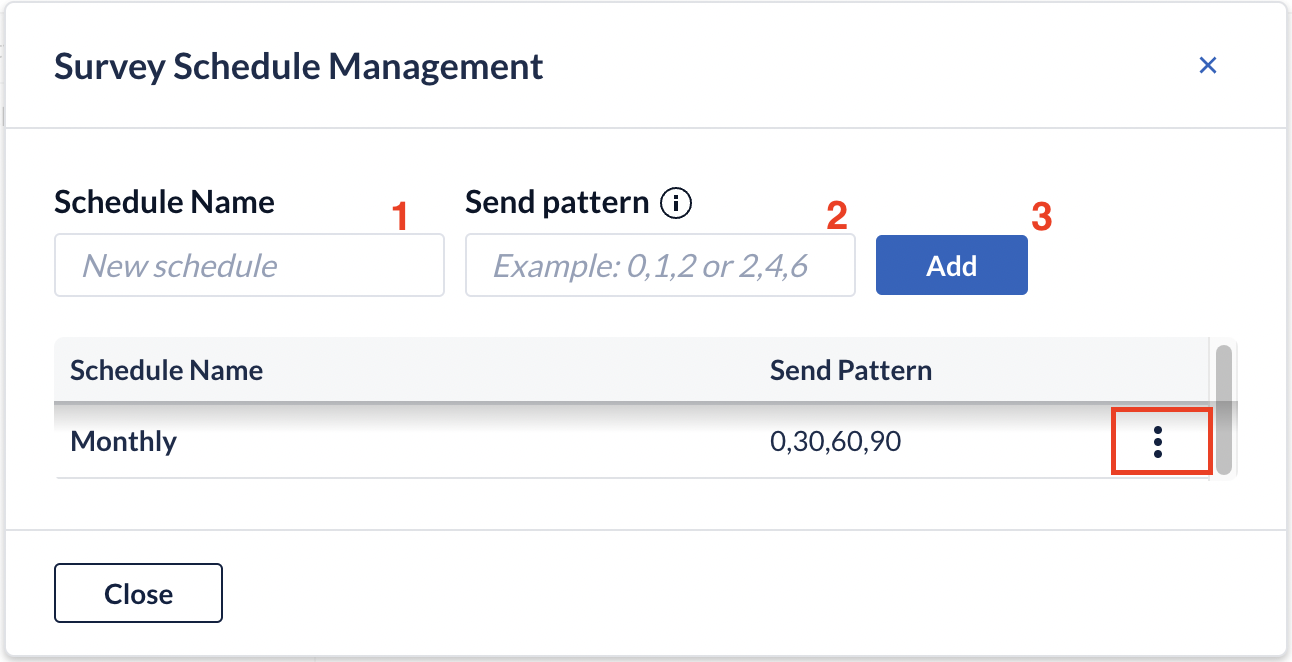
- Give the schedule a name, e.g. "3 month intervals".
- Define the sending schedule. The schedule should be defined as a comma-separated list of the number of days since the first time the survey is sent. For example the given schedule '0,90,182,365' will create 4 new survey instances for which invitations will be sent on the selected date of sending, as well as after 3, 6 and 12 months respectively.
- Click the Add button to save your schedule. A list with all your schedules will appear in this panel. If you want to edit or delete a created schedule, click on the three buttons next to it (arrow).
Select 'Done' when you have finished adding details for your schedules. You can now start using the new schedules in your survey invitations.
The next time you create a survey invitation, you will be able to select the schedule from the dropdown menu beside 'Scheduling' after selecting the option 'On a specific date or schedule' for 'Send on':
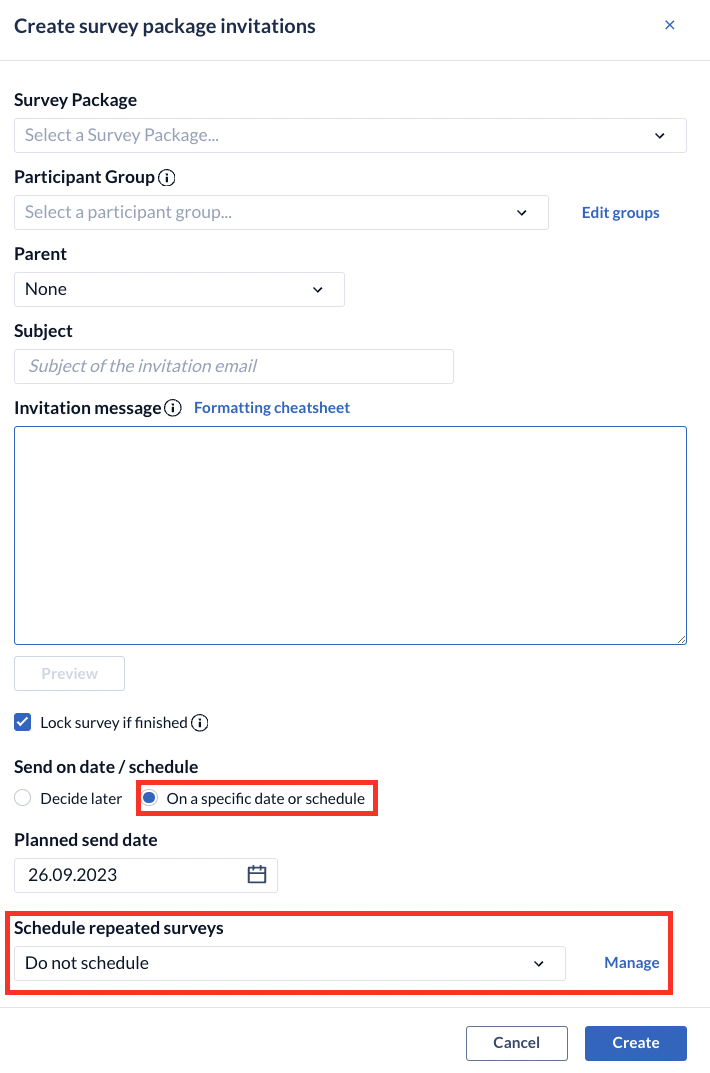
In this survey invitation dialog, you can also click on the 'Manage' button to define a new schedule or edit existing ones.