Using Castor SMS for the first time
Table of Contents
Using Castor SMS for the first time
Each hospital/institute has its own custom url, which links to the hospital specific Castor SMS environment. You can access a demo version of Castor SMS using demo.castorsms.com - you can login using your usual account credentials.
Create a profile
After logging in, you will be prompted to create your user profile. Complete the required fields and click ‘Save profile’ button to continue. Depending on the system, an administrator of the institute may need to approve your account before you can access studies.
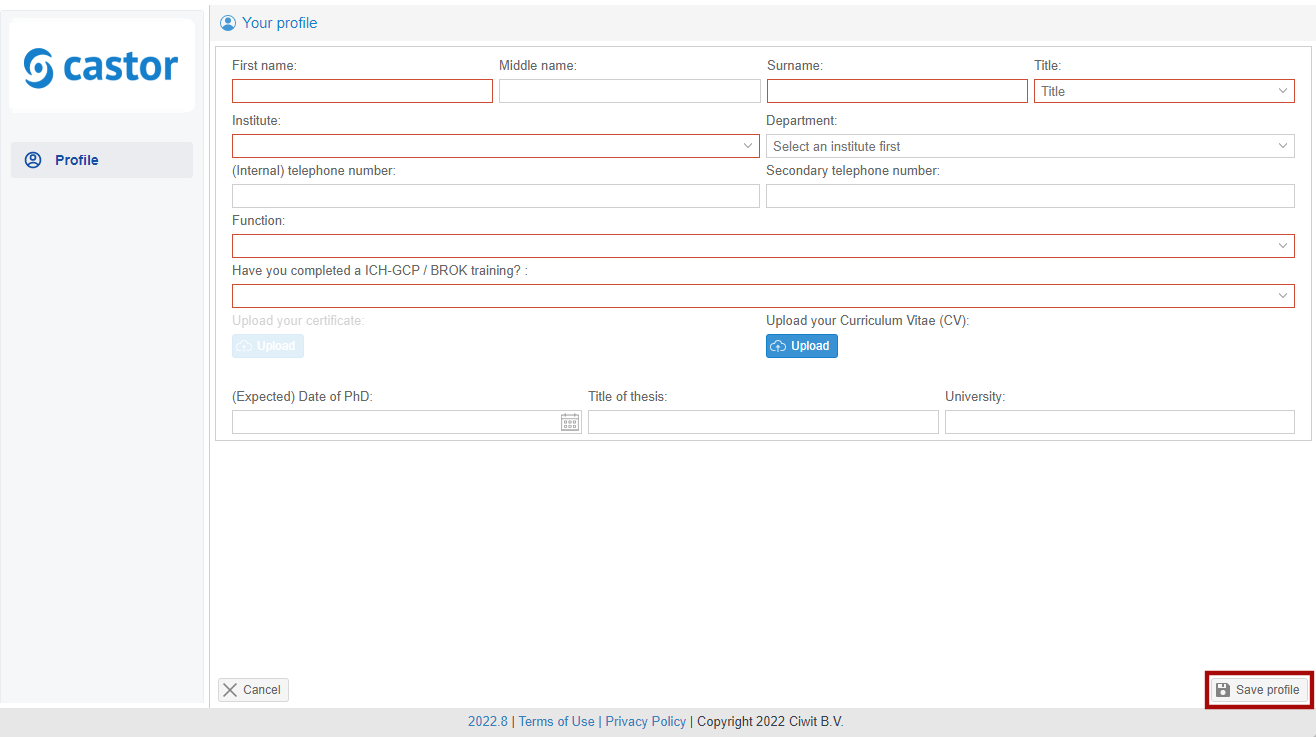
After completing the user profile (and receiving approval from an administrator) you will be taken to the default overview - Studies. From the left navigation pane, you can access:
- Studies: This gives an overview of all the studies you have access to.
- Documents: This gives an overview of all documents that were added to studies you have access to.
- Dashboard: This gives a visual representation of Approval Requests and Amendments.
- Tasks: This gives an overview of all the tasks that have been assigned to you/your user role, or tasks that you have created yourself.
- Audit trail: This gives an overview of all changes made to any study you have 'view' access for.