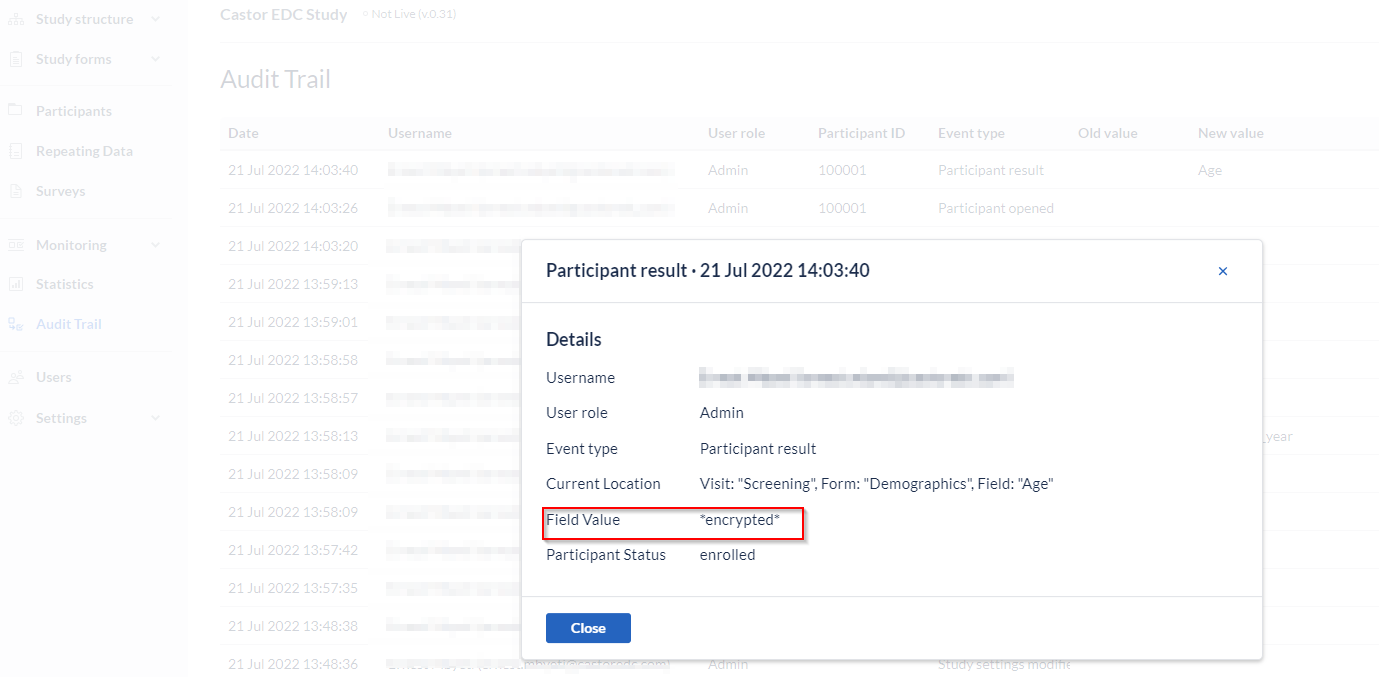Working with encrypted data in EDC/CDMS
Table of Contents
Data entry
Only users with Edit, Encrypt and Decrypt permissions can add and edit data in an encrypted field.
These users will see a key icon next to the field (even if there is no data):
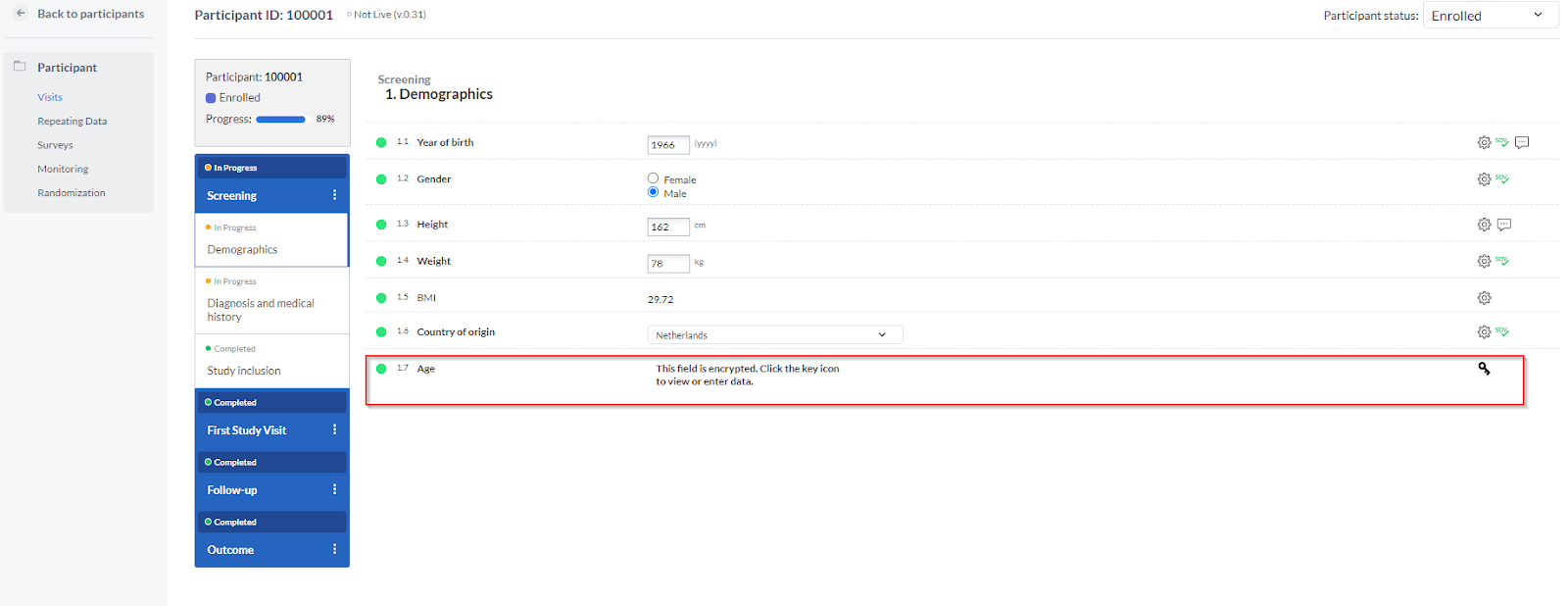
To view or enter data, the key icon needs to be clicked.
This will either reveal the data that has been entered or allow for entering of data.
If there are multiple encrypted fields within a form, they can view all fields in the form in bulk via the form navigator.
Click on the three dots in the form, then click ‘Decrypt form’:
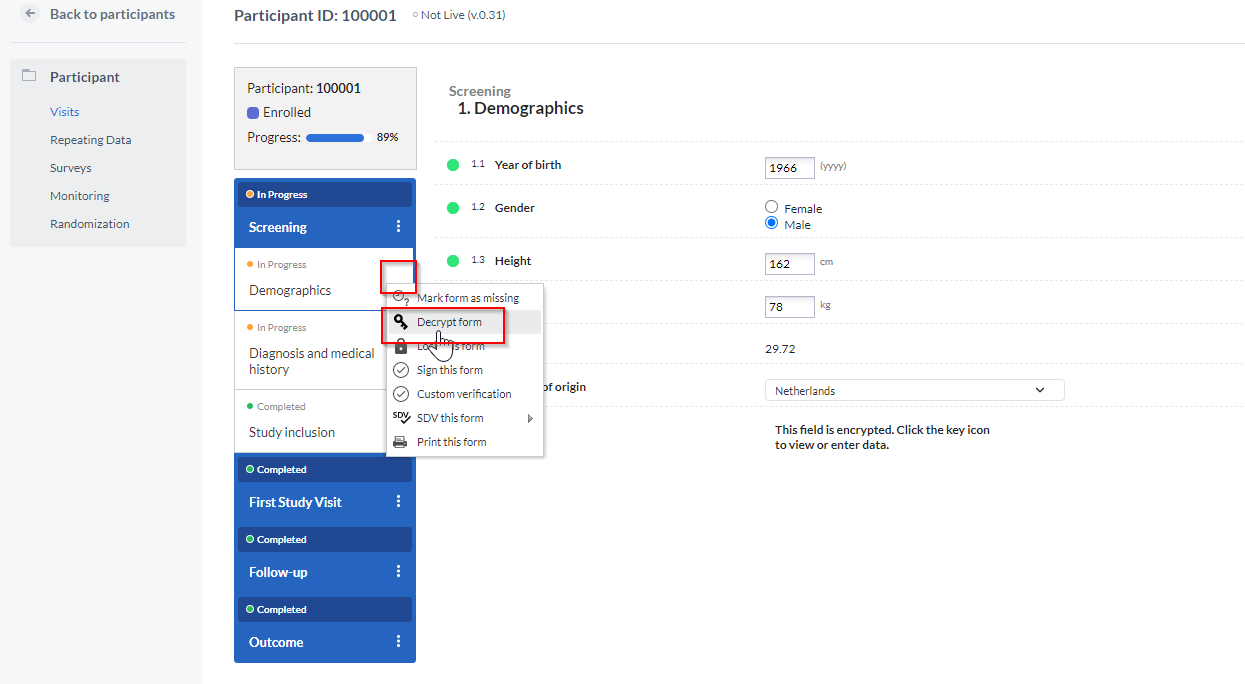
If a user has View and Encrypt rights, they can view the data, but they cannot edit it. The users without Encrypt rights will not be able to access the data at all:
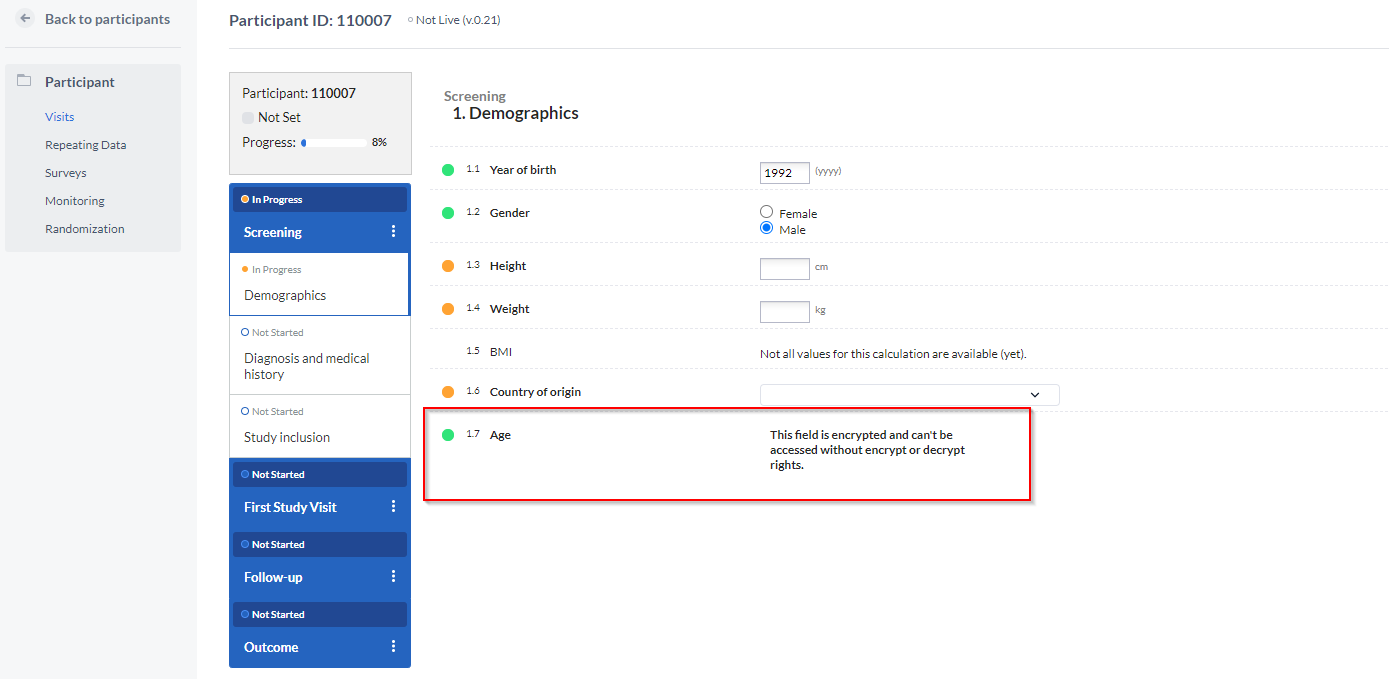
Filtering participants by data values
For encrypted fields, data search is restricted to exact match only. Fields using option groups can only be searched by option group value.
The participants that match the search criteria for the encrypted fields will only be shown to the users with Encrypt rights for the site where the participant was created.
Export and import of encrypted data
To export encrypted data, you need View, Export, and Encrypt rights. When exporting data, the option 'Exclude encrypted values' is set by default to Yes.
To export the encrypted data as well, set this to No. Users who do not have Encrypt rights will see *encrypted* in the export.
To import data into encrypted fields, the user needs to have View, Import and Encrypt rights. Otherwise the import works the same as normal fields.
Audit trail
The data entered in the audit trail will be marked as ‘encrypted’.