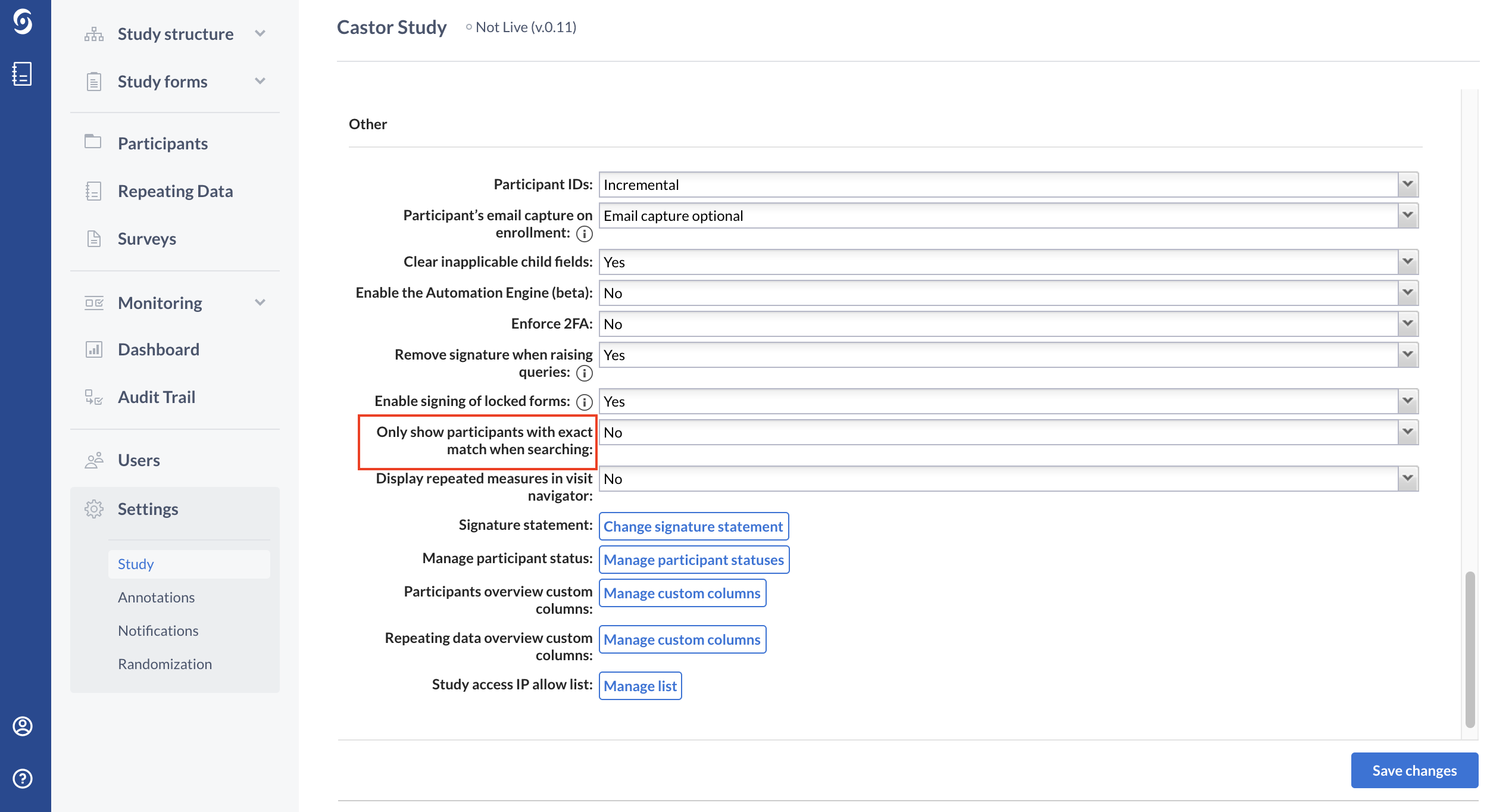Search participants on specific data values in CDMS
Table of Contents
You can search for participants that contain certain data, for example if you want to find all patients of a certain age or gender.
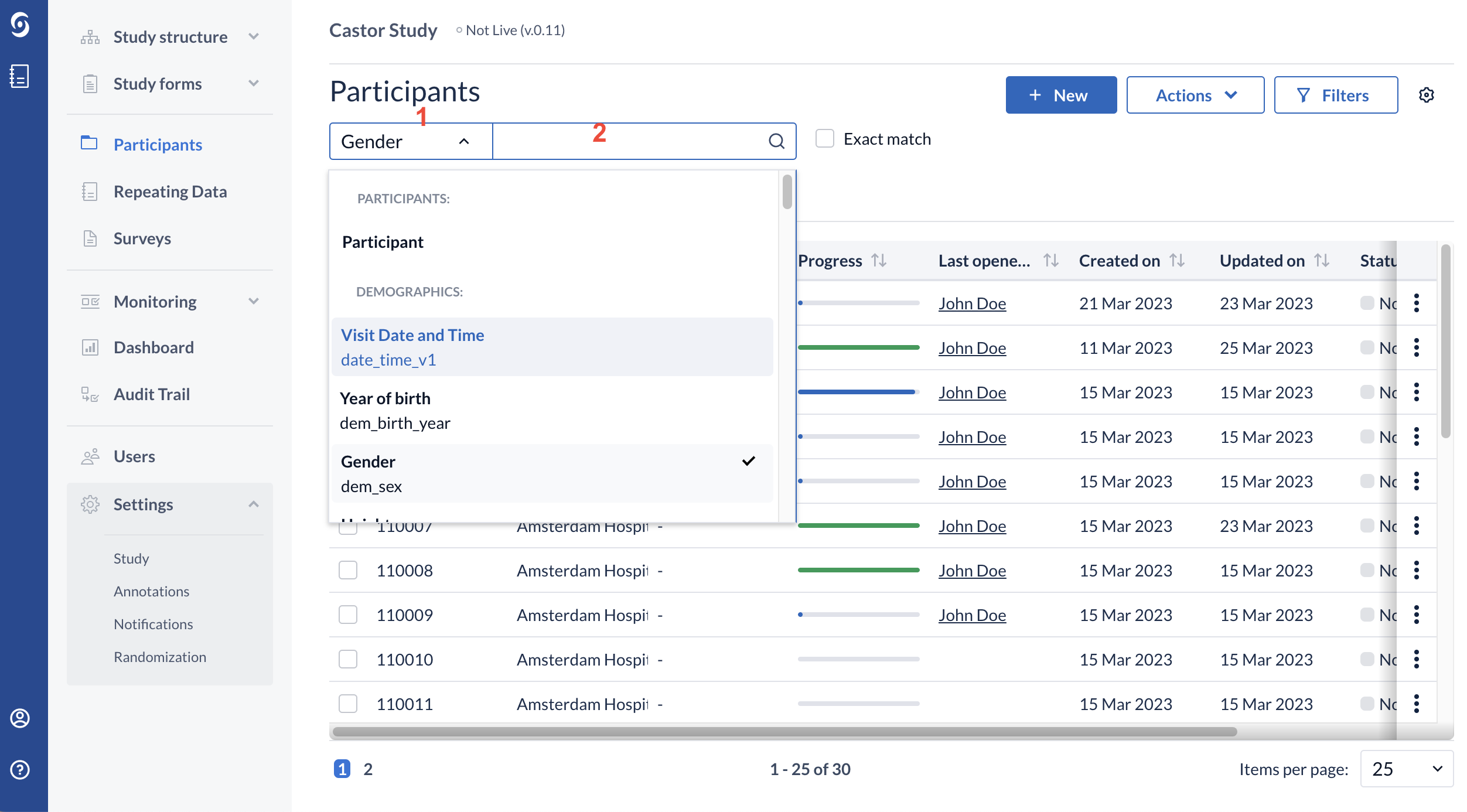
- Click on the arrow in the left search box and find the field (question) of interest. In this example ‘Gender’ is selected.
- Enter the value of interest in the right search box (in this example "female") and all relevant participants will be displayed.
In this example, all participants that have an entered value for "Gender" that matches the value "female" will be shown. If you want to look for an exact match of the value, tick the 'Exact match' box to the right. Some variables, such as date fields, will only allow for an exact match searches - this will be indicated by the 'Exact match' checkbox being unavailable, and the format of the exact value that you need to enter will be shown in the search box.

Note: Searching for option group values works with both option values and option labels. Searching for encrypted data values is possible only if the field is marked as searchable by the study admin.
Search participants based on participant Id
You can search participants based on the participant Id.
The first option is to directly type the participant Id to the search bar.
The second option is to use the format '%character’' . In this case all the participants containing the typed character will appear.
Please note that in order for this type of search to work you need to have the 'Only show participants with exact match when searching' set to 'No' . This option can be found in the 'Settings' tab, sub-tab 'Study' , section 'Other'.