Bulk import of email addresses in CDMS
Table of Contents
It is possible to import a number of email addresses into their associated participants record from a csv-file.
This can be useful if a large number of participants need to be migrated to Castor, if surveys are sent in bulk, or if you want to send survey invitations automatically to a large number of participants using the Automation Engine.
The email address is stored encrypted for each participant and can only be accessed by a user with Email rights after providing their password.
PLEASE NOTE: This method allows for a maximum of 600 email addresses to be imported at the same time.
Preparation to import
Before importing the email address data, please ensure that:
-
You have Import rights in the study.
- This is required to be able to import email addresses.
-
The variables must already exist in your study and must have assigned variable names.
- It is only possible to import data into fields where variable names are defined.
- Data will not be imported into fields which contain only labels and where variable name is not defined.
- The variables must not be part of a survey
- More on this can be found in the article: Import study data in CDMS
-
To update ('overwrite') existing email addresses that have been already entered, it is necessary to have Email rights.
- Without the Email rights, an error message will appear that it is not possible to update an existing email address for a participant.
-
Make sure that the import file contains at least one datapoint (variable in the header of the file).
- It is not possible to import email addresses alone and at least one data point should be provided when importing email addresses.
-
The data point (variable name) must be from the study forms, not being part of a survey

Trying to import only email addresses without any data will result in a warning message:

For example, in the table below, there is a reference to the variable patient_enrolled, for which it corresponds to the value of 0 (for No) or 1 (for Yes), thus the import will be successful.
If the column with the variable, or values is missing, you will receive the error message from above.
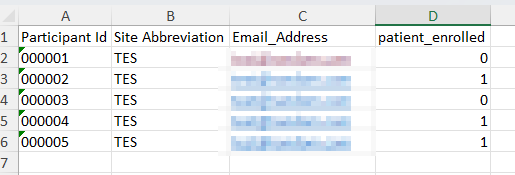
There are two possible scenarios when importing email addresses:
- New participants need to be created with an email address
- An email address should be added to the existing participant
Creating new participants with an email address
-
Prepare a CSV file containing columns with participant ID, site abbreviation, and email address:
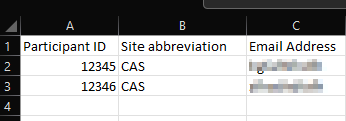
- Click on the Import button under actions in the Participants tab
- Select the file you want to import
- Select the column of the participant ID as it is in your file. In the example, the participant ID is in column A
- Select the option to create participants that do not exist
- Select the column of the site abbreviation as it is in your file. In the example, the site abbreviation is in column B
- Select the option to import email addresses
- Provide the correct password
- Indicate the column in the CSV document where the email address is stored
- If the study already contains survey invitations, then you can decide if you want to update the email addresses in the existing survey invites with the ones you're importing.
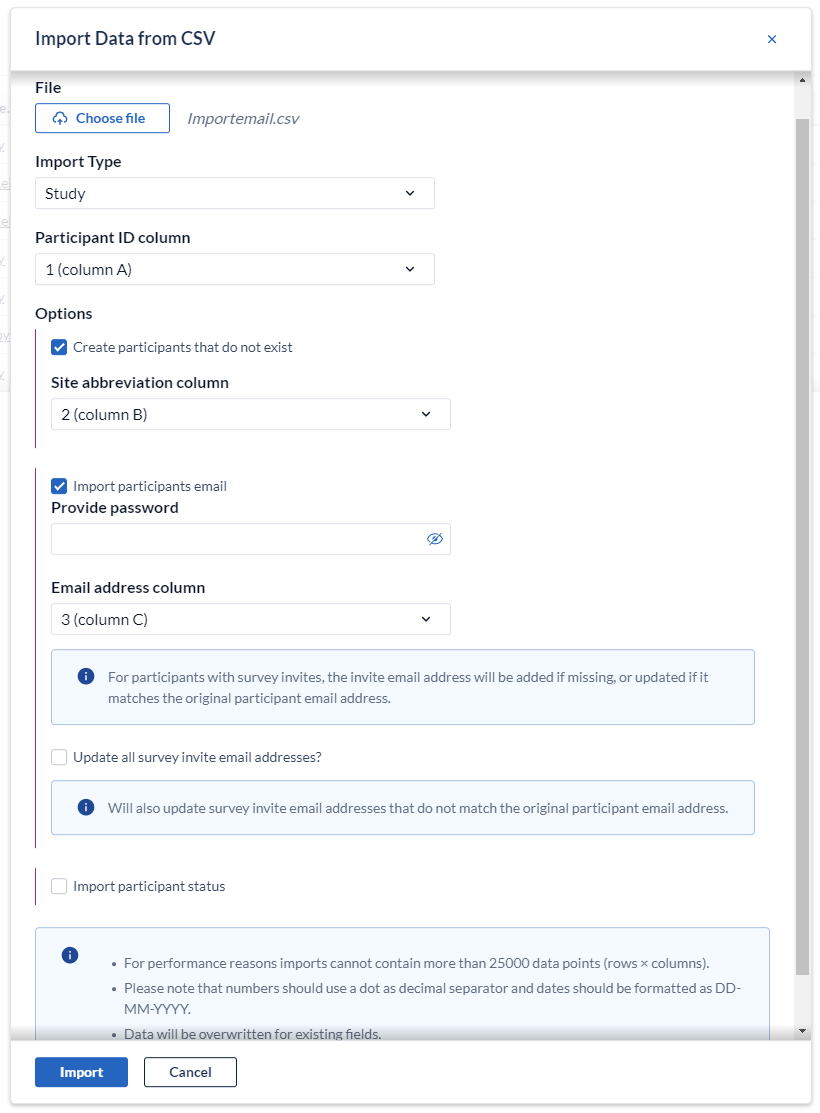
Importing an email address to existing participant
In case you would like to import email addresses for the already existing participants, the CSV file should only contain a participant ID and an email address (+the mandatory variable, as mentioned above):
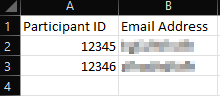
Repeat steps 2-10, but de-select the option 'Create participants that do not exist'
