Send individual surveys in CDMS
Table of Contents
In Castor, surveys are sent out by creating survey invitations. In order to send a survey you must first have created a survey form and a survey package. Surveys are always sent as survey packages, even if the package consists of only one survey.
This article describes how to send out survey invitations to a single participant. To send a survey to multiple participants at once check this article.
Survey invitations cannot be created if the participant is locked. If the survey invitation is created before locking the participant, the survey will be sent to the participant as scheduled.
| You can also learn more about surveys within Castor Academy. Click here to view the Castor Academy ‘EDC-CDMS - Surveys and Survey packages (v01.2025)" course. |
Send out individual surveys
To send a survey to a single participant, open the overview for that participant by navigating to the Participants tab and double-clicking on the participant of interest (or clicking the eye icon). Then to the Surveys tab and click on 'Create survey invitation':
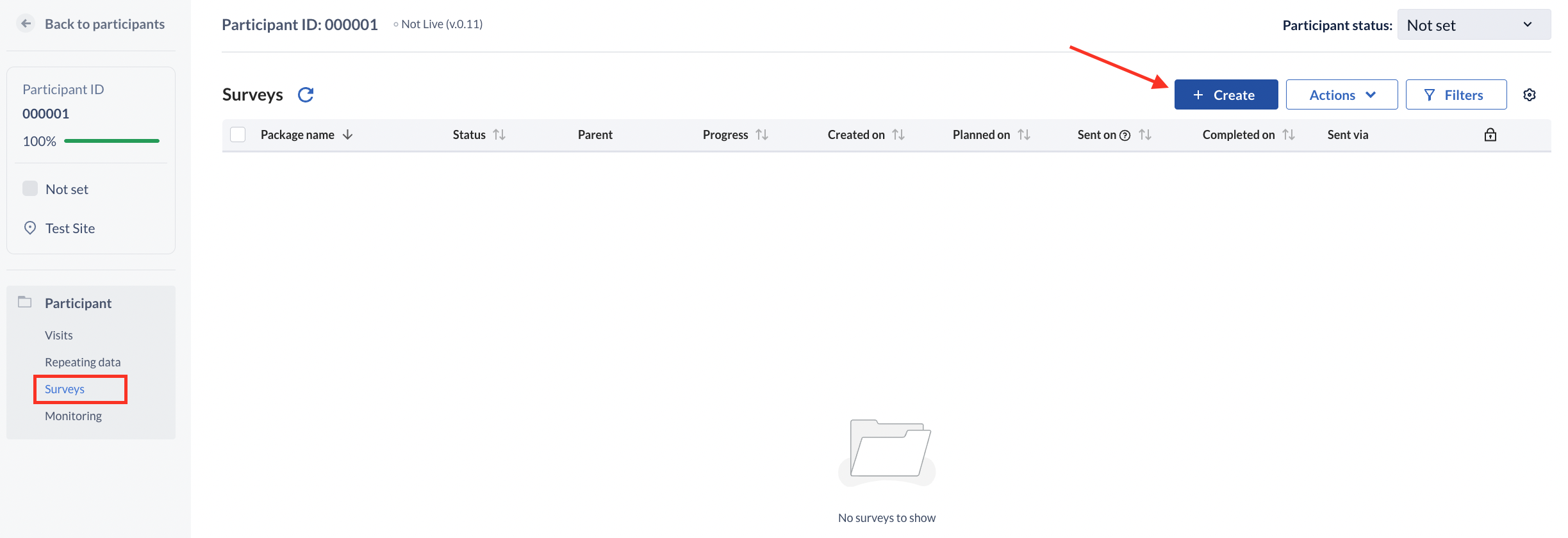
A dialog window will appear - in here, you are required to select the survey package you want to send and other details of the invitation:
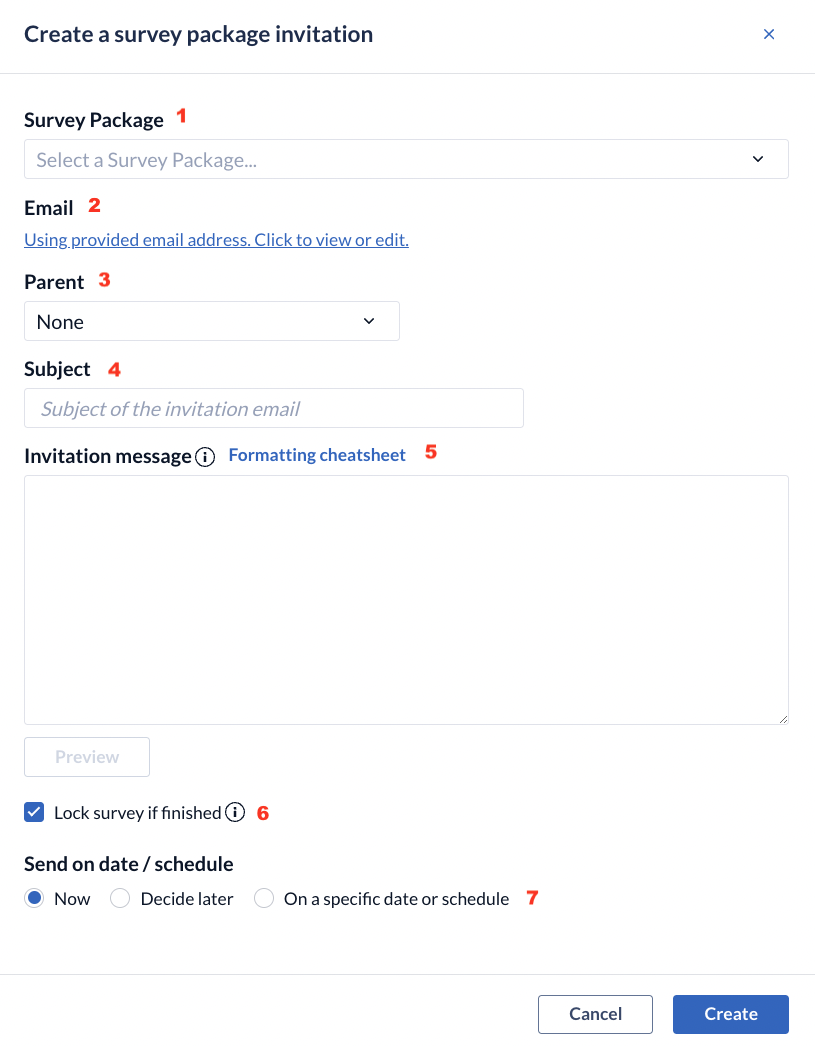
- Select the survey package you want to send.
- Add the email of the participant if this hasn't been previously added to the participant. If the email was already added in the participant itself, it will be automatically extracted and this section will be pre-filled with the email address. To view the address, you will need to authenticate with your password and this action will be logged in the audit trail. If an email address is not associated with a participant, a pop-up window will appear asking if you would like to associate the participant with this e-mail address thus making it a primary e-mail address for future survey invitations.
- This is optional - select a visit/repeating data of your study, if you want to attach the survey to a certain visit or repeating data.
- The subject of the email that the participant will receive.
- The text of the email that the participant will receive will be drawn from your survey package settings. You can modify it here if you wish.
- Check this box if you want the survey to be locked after finishing. This is convenient if you want to prevent further changes after completion.
- Select when you want to send the survey:
- Now - the email invitation will be sent immediately after saving
- Decide later - the invitation will be created but will not be sent. You will be able to define the date of sending later.
- On a specific date or schedule - you can select a specific date when you want the survey to be sent or you can define a schedule in case you want to send the same package repetitively. You can learn more about survey schedules here.
Click 'Save survey invitation' to create the survey invitation, or click 'Cancel' to exit this dialog and discard the changes.