User management
Please note - users can only be managed by system administrators.
Users overview/table:
The 'Users' tab shows all active users in the SMS environment. All user management actions can be completed in this tab.
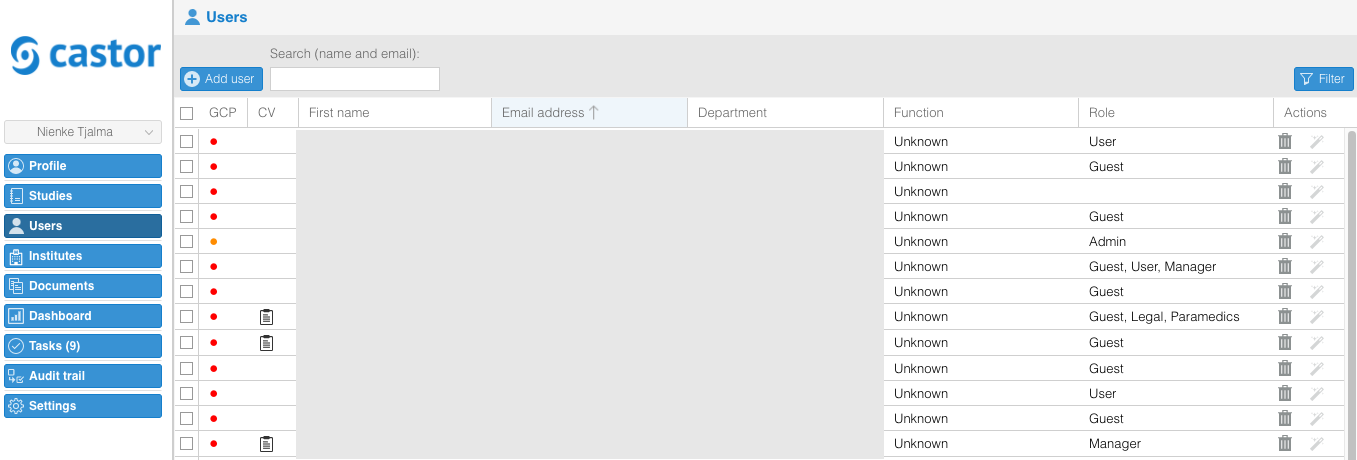
The user names and email addresses in this example have been made invisible.
The GCP column on the left shows the status of the user’s GCP training. The coloured icons displayed next to the username indicate the following:
- Red: User has not completed a GCP/BROK training.
- Orange: User has completed a GCP/BROK training, but is not registered in the EMWO register.
- Green: User has completed a GCP/BROK training and is registered in the EMWO register.
The CV column is used to indicate whether the user has uploaded a copy of their personal CV. A clipboard icon in this column indicates which users have an uploaded CV. A copy of the user’s CV can be downloaded by clicking on the icon.
Add a new user
- Go to the 'Users' tab.
- Click on 'Add user'.

- Complete the required fields.
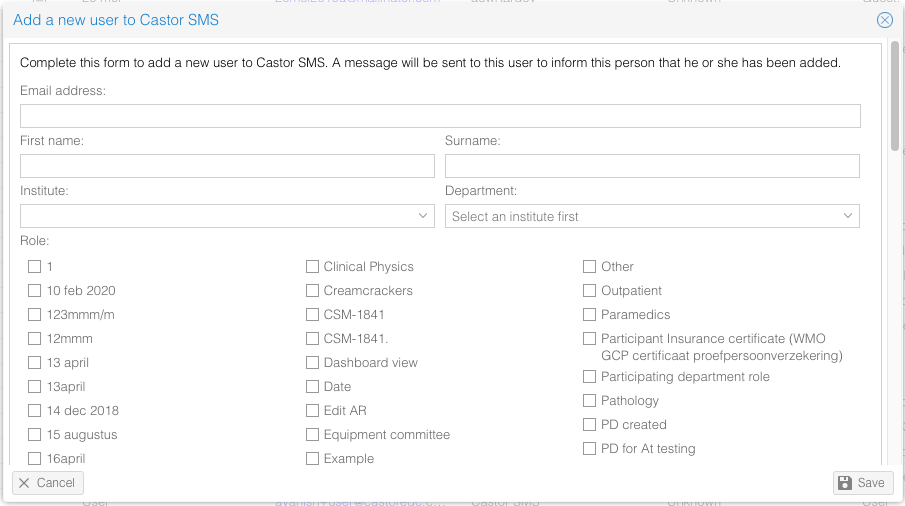
- Click 'Save' - a notification email will be automatically sent to the added user.
Manage users
- Go to 'Users' tab.
- Double click on a user to
- View and edit profile details.
- View and edit user roles.
- View and edit related studies.
Deactivate one or multiple users
- Go to 'Users' tab.
- Right click on the user and select 'Deactivate user', or;
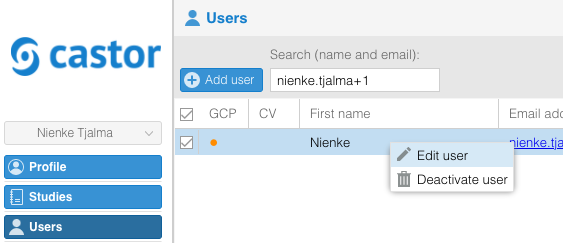
- Select multiple users and click on the 'Bulk action' button to deactivate them in one go.
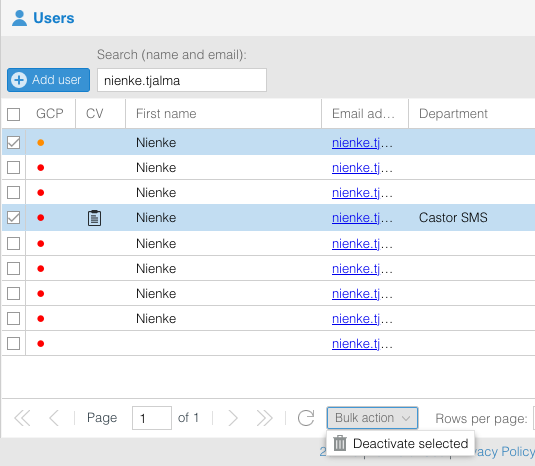
This user is now prevented from signing in to the system and from receiving any system related emails.
Unlock a user
A user gets locked if an incorrect password is entered too many times.
- Go to 'Users' tab.
- Right click on the user and select 'Unlock user'.
Review new restricted users
User accounts created with an email address matching the domain of the hospital/institute are trusted, and are automatically assigned the User role. This enables users to create studies.
User accounts that are created with an email address that does not match the institute/hospital domain and were not invited to Castor SMS are not trusted. By default, an untrusted user is assigned the Guest role. Guests in Castor SMS do not have any rights and will have to be reviewed and accepted by an Admin user.