Notification management: emails
Please note - notifications can only be managed by system administrators.
It is possible to configure automatic notifications for specific events. These email notifications are sent from no-reply@castorsms.com. Email notifications are triggered by events - these can occur within the study flow, study specific events and user related events. Disabled events will not trigger notifications. Events can be disabled via the right mouse click.
Note: The notification ‘Reminder study stop’ will not be sent when the study is in one of the following statuses: New, Presubmitted science board, Presubmission approved, Submitted science board, Denied or No participation.
Manage email notifications
- Go to 'Settings' tab.
- Go to 'Notifications' sub-tab.
- Select an event.
The information icon provides information about which action will trigger this event.
Select the event you wish to configure notifications for by clicking on the event in the menu on the left.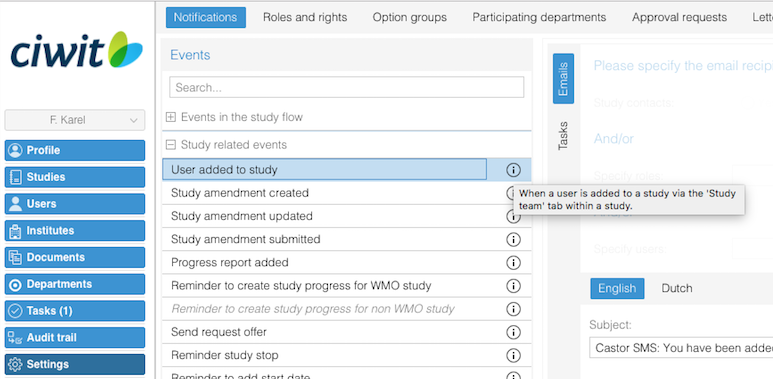
- Select the receiver(s).
In the event window, add the receiving user(s) using the ‘Specify users’ dropdown. There are 3 different types of receivers for most notifications:- Study contact: The notification is sent to the users that are marked as a ‘Contact person’ within the study team.
- Roles: The notification will be sent to any users with this user role.
- Users: The notification is sent to specified users.
- (If applicable) User(s) with concerning role: This option is only showing for notification events that are related to Participating departments and/or Approval requests. This means that the email notification will be received by user(s) with the roles concerning approval requests or participating departments.
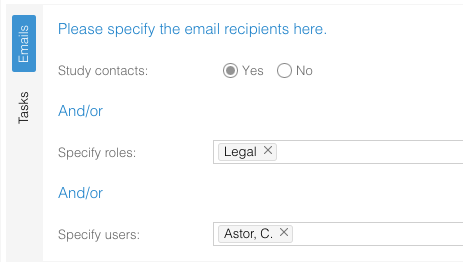
- Create email content.
- Select the language for the notification.
- Add a subject.
- Adjust the content of the notification email in the 'Email template' field. A list of Castor SMS variables can be accessed via the A icon in this field.
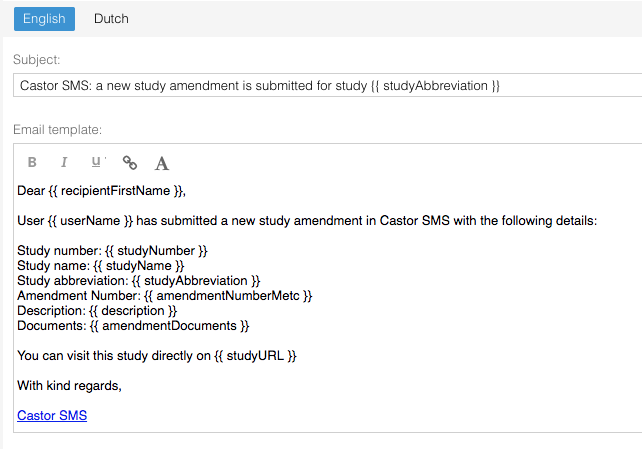
- Click on 'Save' to update the notification settings.