Manage study amendments in SMS
Add study amendment:
- Go to the 'Studies' overview.
- Open the study.
- Navigate to the 'Amendments' tab.
- Click on 'Add amendment'.
- Fill in the form.
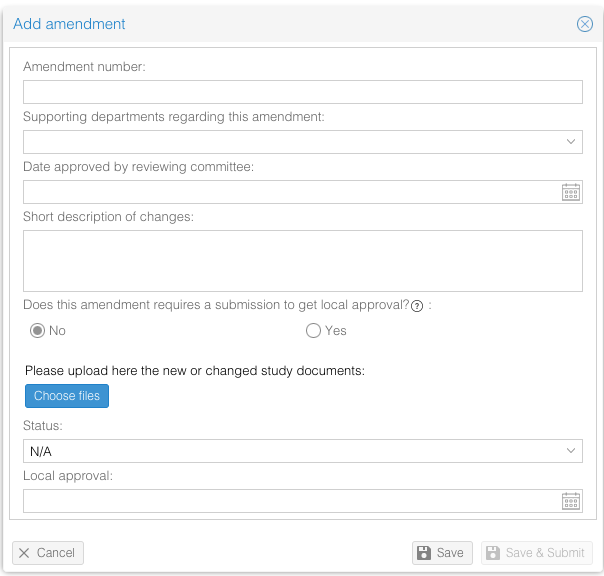
- Click on 'Save'.
The amendment is now added to the study. If documents were added to this amendment, these will be shown in the Documents tab, marked with the associated amendment number.
Submit study amendment
- Create a new amendment, see above, or open an existing amendment.
- Make sure that the field 'Does this amendment required a submission to get local approval?' is set to 'Yes'.
- Make sure that at least one document is added to the amendment.
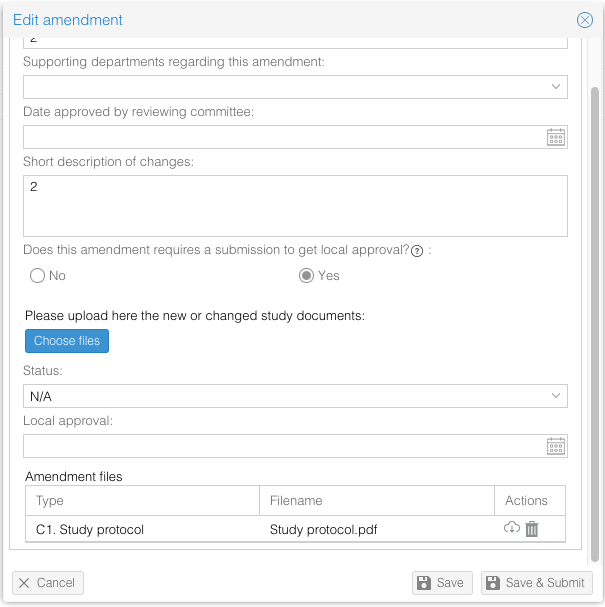
- Click on 'Save & Submit'.
The amendment is saved and submitted - only users with the ‘Admin’ role can approve the amendment.