Add a new user to your study in CDMS
Table of Contents
In this article, you will learn how to invite additional users to your study. Before you are able to invite new users and manage existing ones, make sure you have the “Users” permission.
Add a user
In the 'Users' tab, click the '+ Add user' button to add a new study team member to the study:
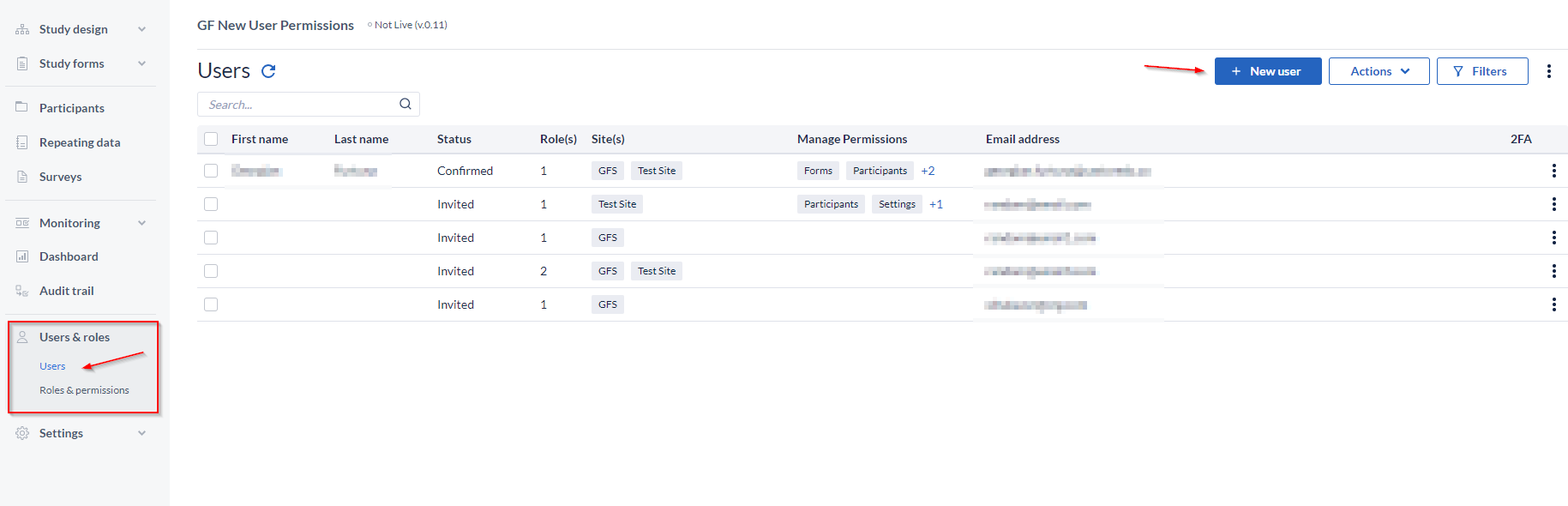
A pop-up will appear where you have to fill in the users email address and assign a role to the institute to which the user belongs.
Also, at this stage, you can assign the Management Permission.
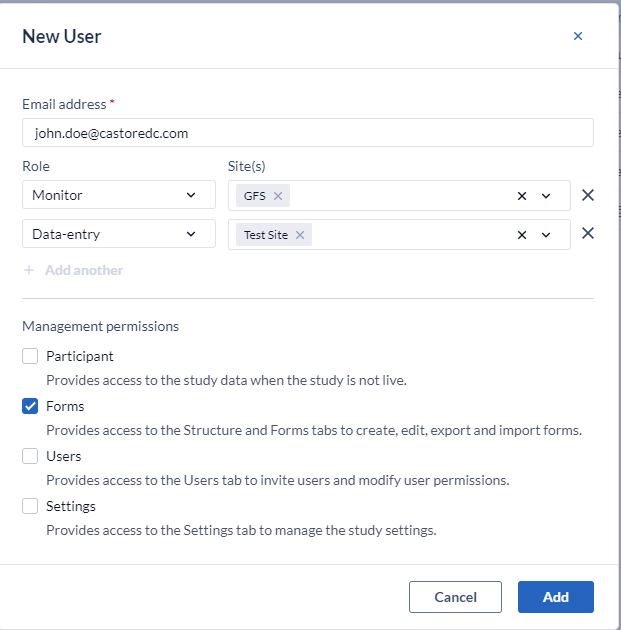
If the user already has a Castor account, the study will be added to their list of studies. If the user does not have a Castor account, they will be required to register before being able to access the study.
If you would like to add multiple study team members in bulk, you can import the users. Learn how to do so in the article Import Users.
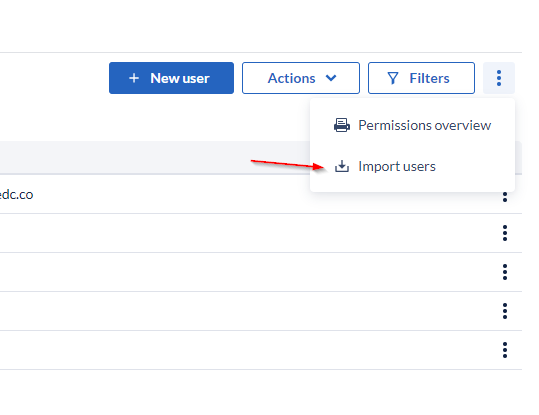
Invited/confirmed users
Users new to Castor will receive an email with an invitation to join Castor. They will be listed as 'Invited' if they have not yet registered - this will change to 'Confirmed' once their account is registered.
If you wish to send a reminder or resend the initial invitation email, follow these steps:
- Go to the user for which you want to resend the invite
- Go to the kebab menu, in the far right on the user
- Select the “Re-invite user” option from the menu