The 'Remark' field in CDMS
Table of Contents
The remark field allows displaying some information rather than entering data, for example a line of text that can be added to your forms to provide a user with more information and structure the form. Add the text you want to display in the 'label' section of the field.
To add a remark field, select 'Remark' in the field type panel in the ‘Study forms’ tab:
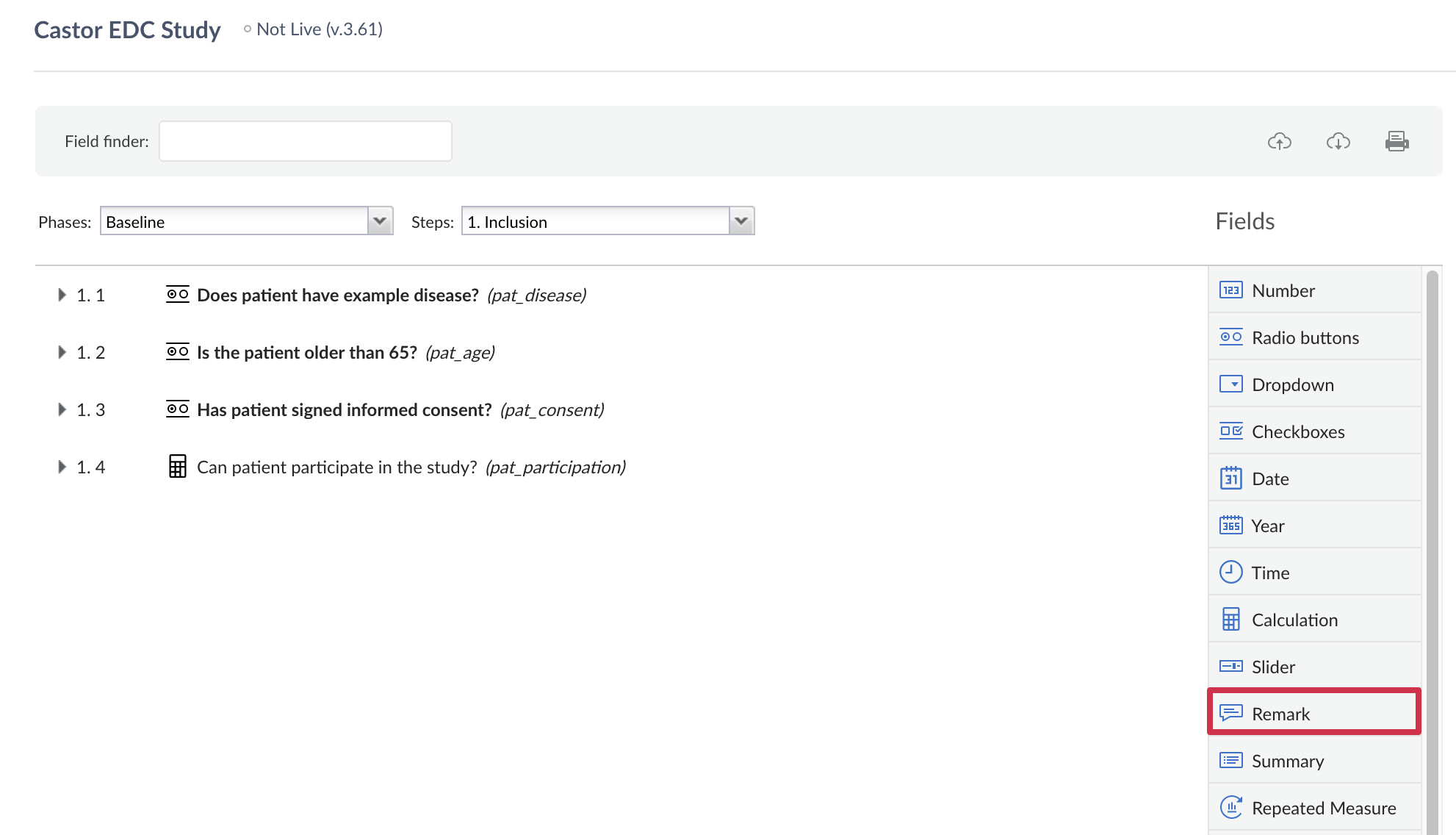
In the resulting dialog window, you can add the text that you want to display in the field:
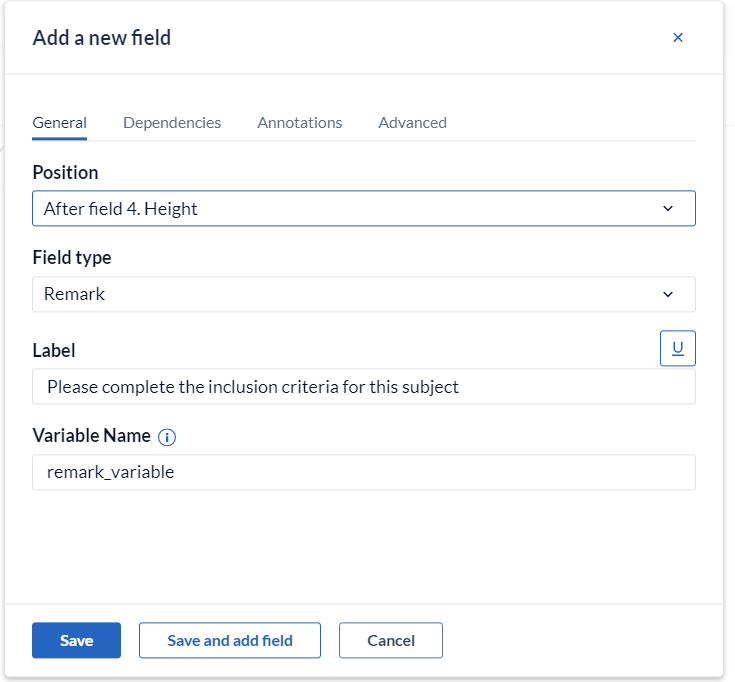
This is what a remark field looks like in the study, in this example, a remark used to provide information about the next question or section of the form:
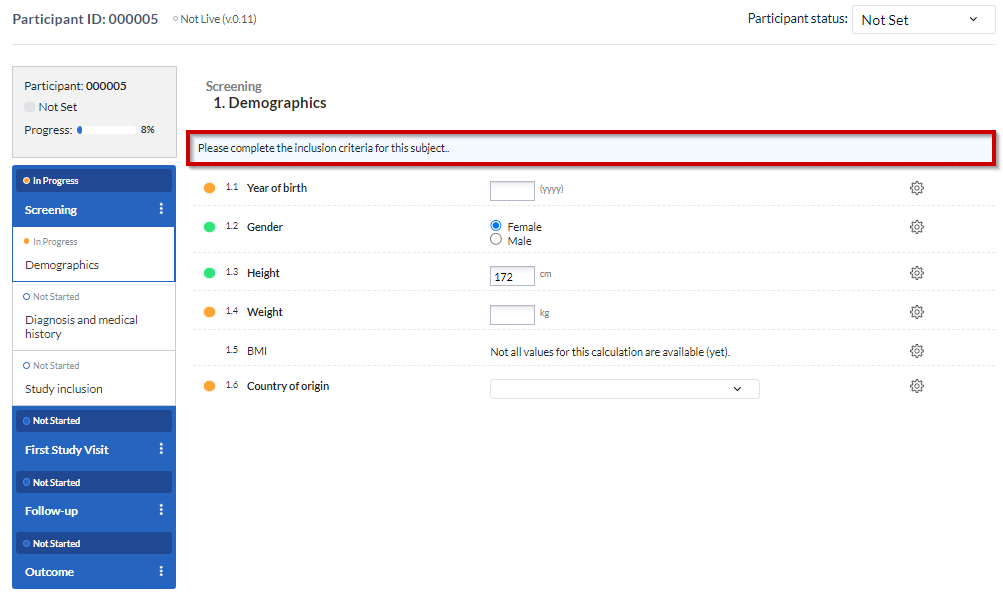
The maximum input for the remark field is 1024 characters. It is possible to format remark fields by using the markdown shown when you click on the icon:
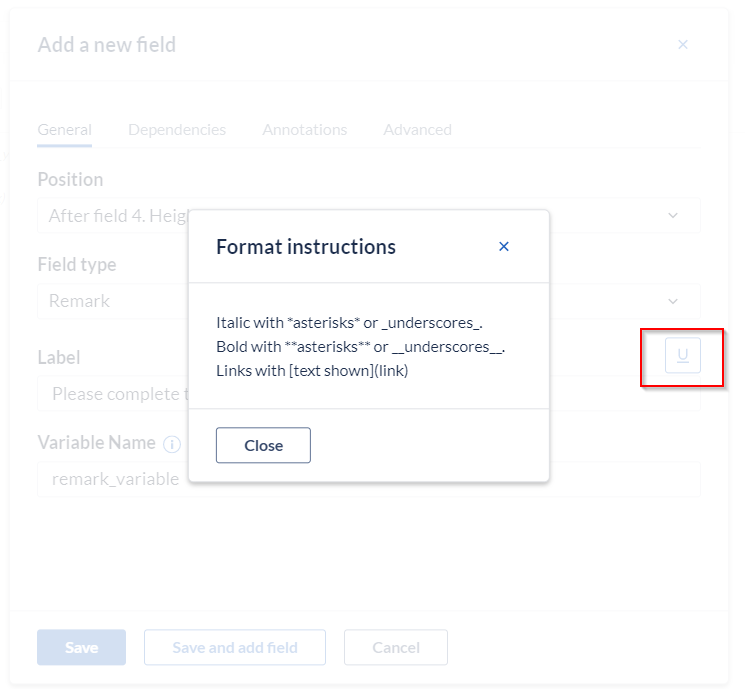
- For italic text, use: *text*
- Output: text
- For bold text, use: **text**
- Output: text
- For underlined text, use: ***text***
- Output: text
- To insert a hyperlink, use the following template: [description](link).
Remark fields in the Data entry view
Adding multiple remark fields after each other in the study forms will add a space between them:
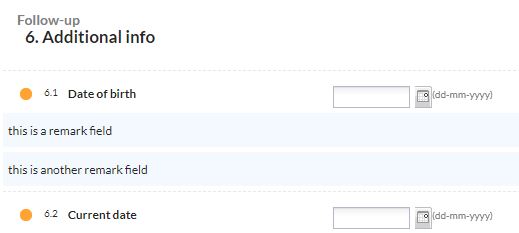
This can be used instead of bullet points.
Adding one remark field after another in a survey will not create this space, but instead will become one large field:
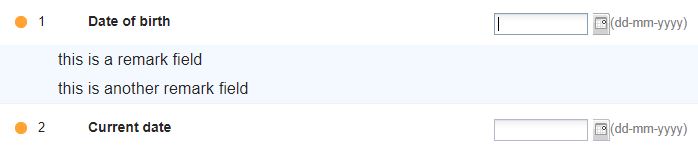
The Remark field is never exported as data, but is listed in the study variable list (separate sheet in Excel or a separate document when exporting as CSV).