Form Exchange walk-through
Table of Contents
On this page you can share forms and calculations that you have made in Castor EDC/CDMS.
You can find a lot of predefined form or calculations in our Form Exchange, or provide your own for others to use. We hope that our users will share what they have created and feel may be useful for other Castor users too.
1. Login to the Castor Form Exchange
You can access the Castor Form Exchange via direct link or through Castor - click on 'Form Exchange' in the 'Support' menu accessible in the top right corner. You are required to log in before you can share or download any forms - you can use your Castor account credentials to access the Form Exchange.
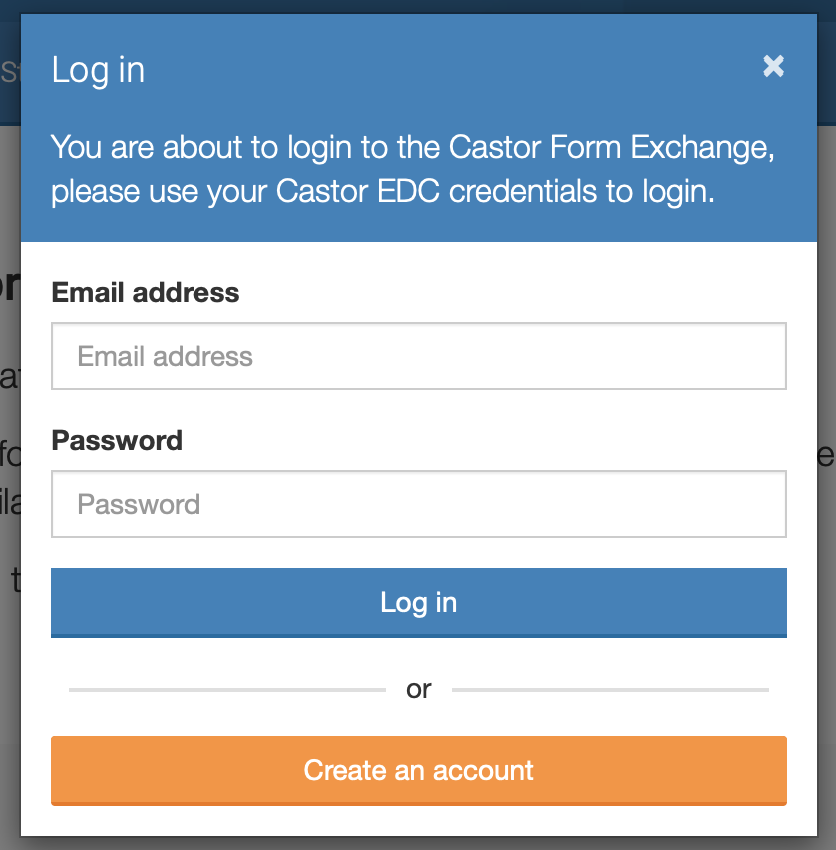
You will be redirected to the homepage, from which you can navigate around the different sections:
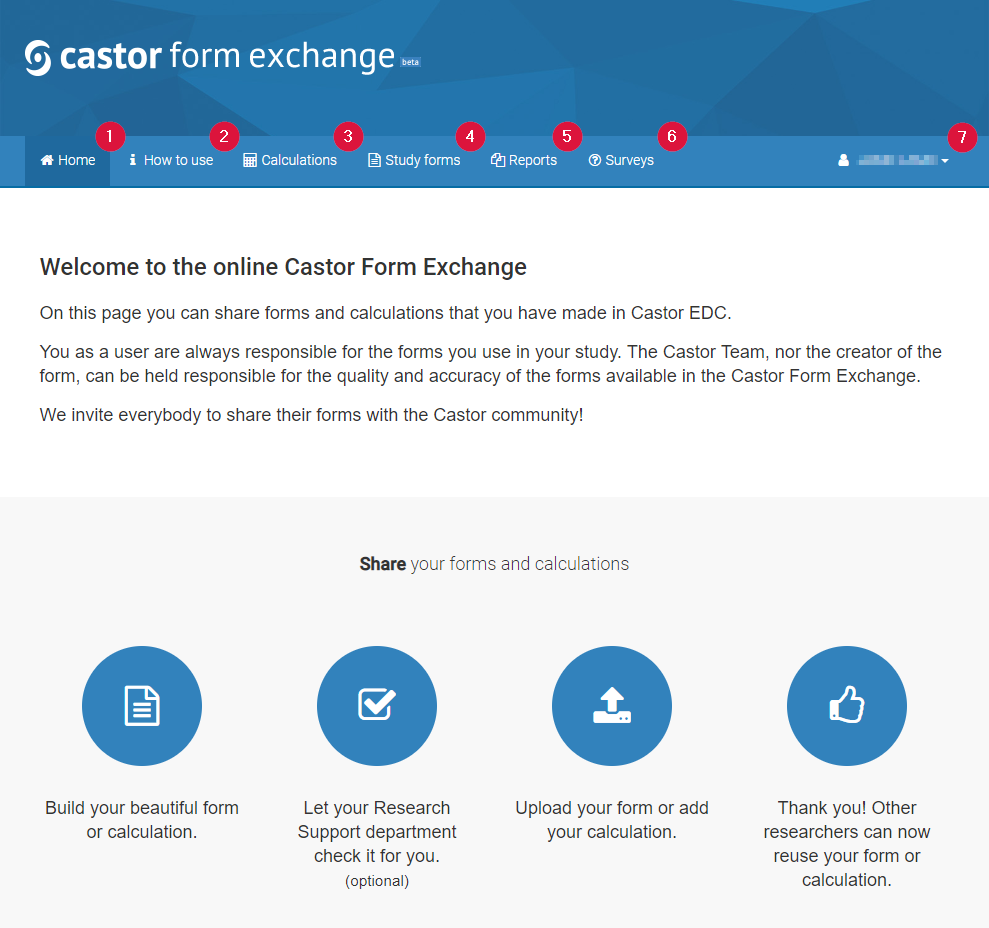
- Home: Here you can see an overview of the form exchange and step by step instructions on how to share your forms or use forms already created by others.
- How to use: This page will give you a more in-depth explanation of how to use the Form Exchange, including features such as upvoting, form languages and approved forms.
- Calculations: In this tab, you can submit calculations and view/download calculations submitted by others. More information about this tab is explained below.
- Study forms: In this tab, you can submit your own designed forms and view/download study forms submitted by others.
- Repeating data: In this tab, you can submit repeating data forms you have created and view/download repeating data forms submitted by others.
- Surveys: In this tab, you can submit surveys you have created and view/download survey forms submitted by others.
- Your username: By clicking your own username and selecting 'My forms', you can view your own submitted forms and calculations. You can also log out of the form exchange site by clicking 'Log out'.
2. The Calculations tab
To submit or find calculations, click on the Calculations tab. This will lead you to the 'Calculations' screen, as shown below:
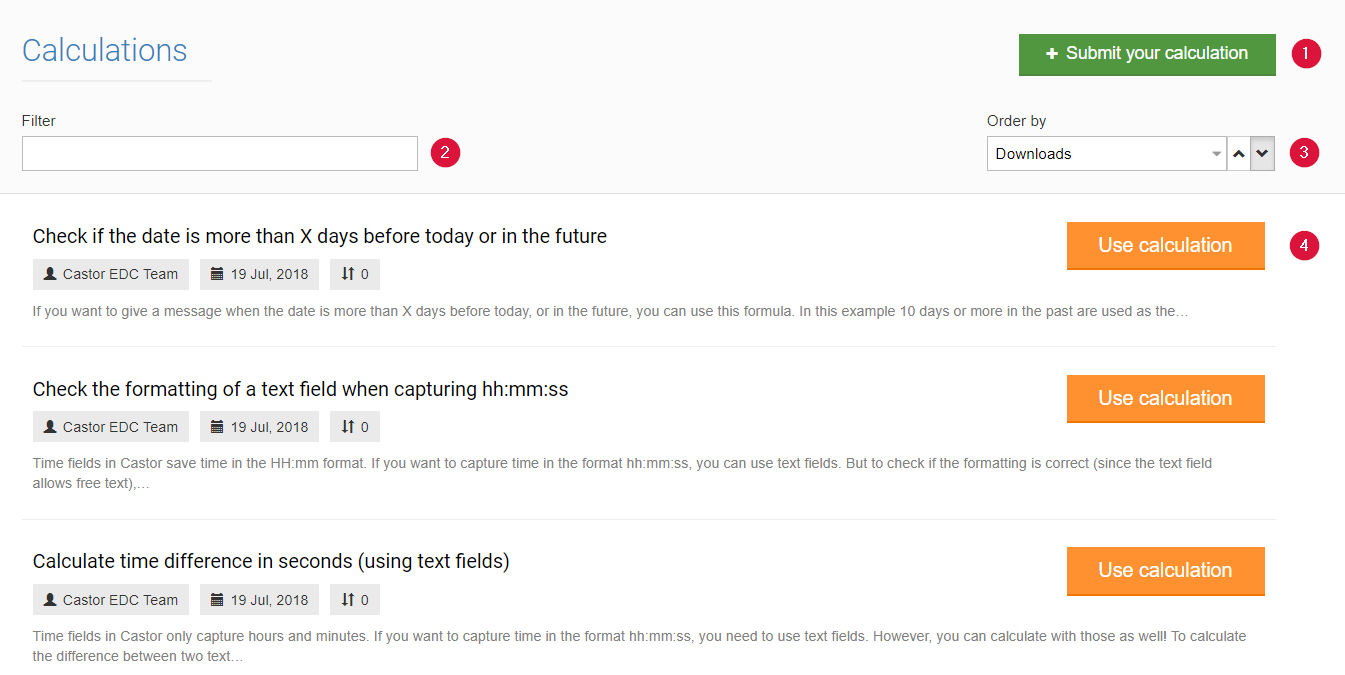
- Submit your calculation: Submit a calculation.
- Filter: You can search for calculations by typing key words into the 'Filter' bar.
- Order by: You can sort the listed calculations by either Downloads, Rating, Title, or Upload date by selecting one of the options in the dropdown menu. Use the adjacent arrows to view the calculations in ascending or descending order.
- Use calculation:Click on "Use calculation" or on the title of a calculation to see more information about the calculation template and view the calculation.
3. Using a calculation
If you have found a calculation you would like to use, click on "Use calculation" or on the title of the calculation. The calculation template will then be displayed:
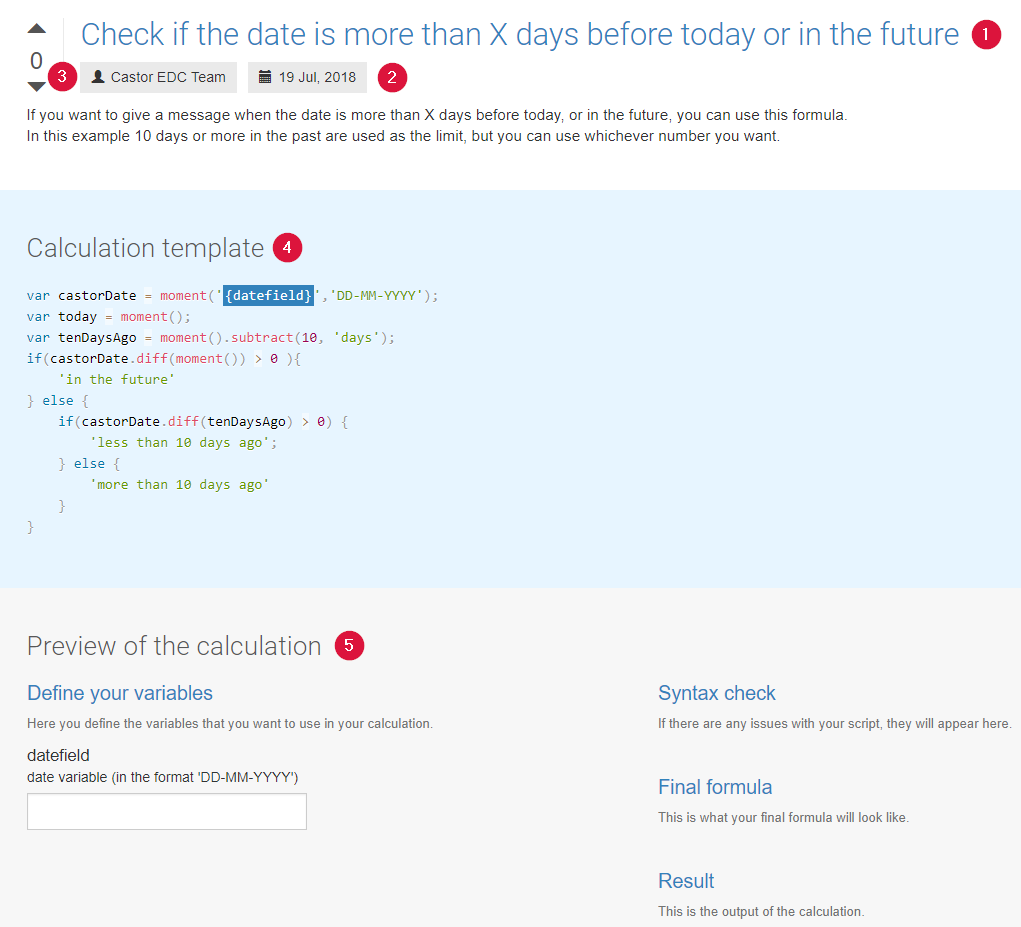
- The title of the calculation you want to use.
- Details about the calculation itself and the field requirements for the calculation are listed. Make sure you have these variables in your study if you want to use this calculation.
- If you find a certain calculation very useful, you can upvote it so other users know it can be helpful.
- The calculation template that will perform the desired calculation is presented here. Copy this code to input it into your study calculation field.
- You can enter values for the above variables to test the calculation. This will automatically update the following fields:
- Syntax check: The system will automatically confirm if your JavaScript is valid.
- Final formula: Here the calculation to test is shown. Notice that your variables defined above will responsively change this script.
- Result: The output of the calculation will appear here.
You can also provide comments and questions on the calculation. This can be used to provide other useful tips or ask the developer a clarifying question.