Automatically hide visits/forms based on a field value
Table of Contents
This guide will help you with creating an automation with the "Hide Form" action. In order to be able to access the Automation Engine, you should first enable beta features in your Settings tab. Go to the 'Settings' tab, 'Study' sub-tab , Scroll down to the section 'Other'. For the field 'Enable beta features', select 'Yes' and click 'Save changes'. After refreshing the page, the 'Automations' sub-tab will appear under the 'Study' tab.
Please note that all of the below examples use the example forms that are provided for a newly created (test) study.
Hide form works very similarly to hide visit, so this case can be used as an example for hide visit as well (simply just change the hide form action to hide visit).
It is important to know, that hiding visits or form is possible in forms but not in surveys.
Note: If you delete this automation, any form you have hidden using this automation will reappear.
Test Parameters
Event: Field Value Updated.
Action: Hide Form "Measurements".
Example Condition: Study Field Value "Can patient participate in the study?" is equal to "No".
Creation Form
- Navigate to the Automation Engine.
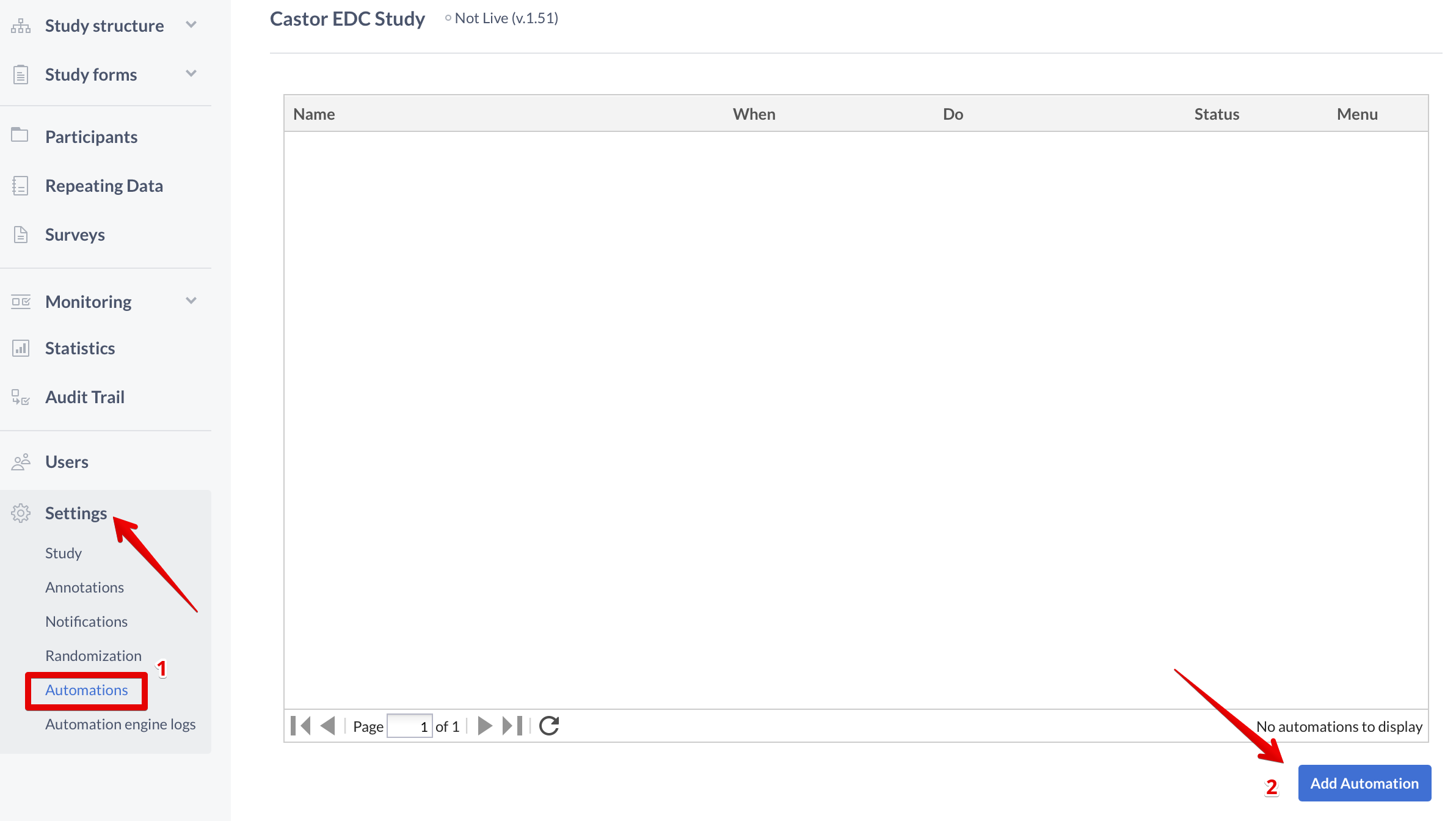
- Name your Automation (for example: "Hide measurements when patient cannot participate in study").
- Select Event: Field Value Updated
- Select Condition
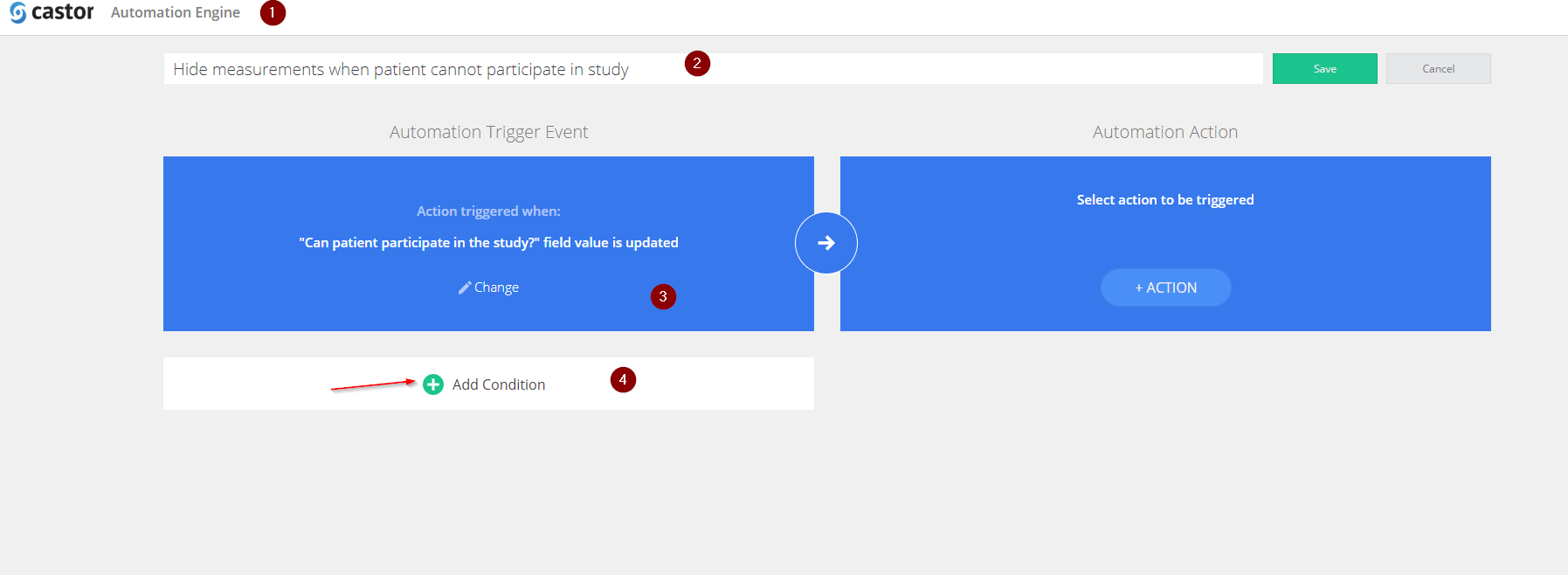
- Condition Type: Study Field Value
- Condition Field: "Can patient participate in the study?"
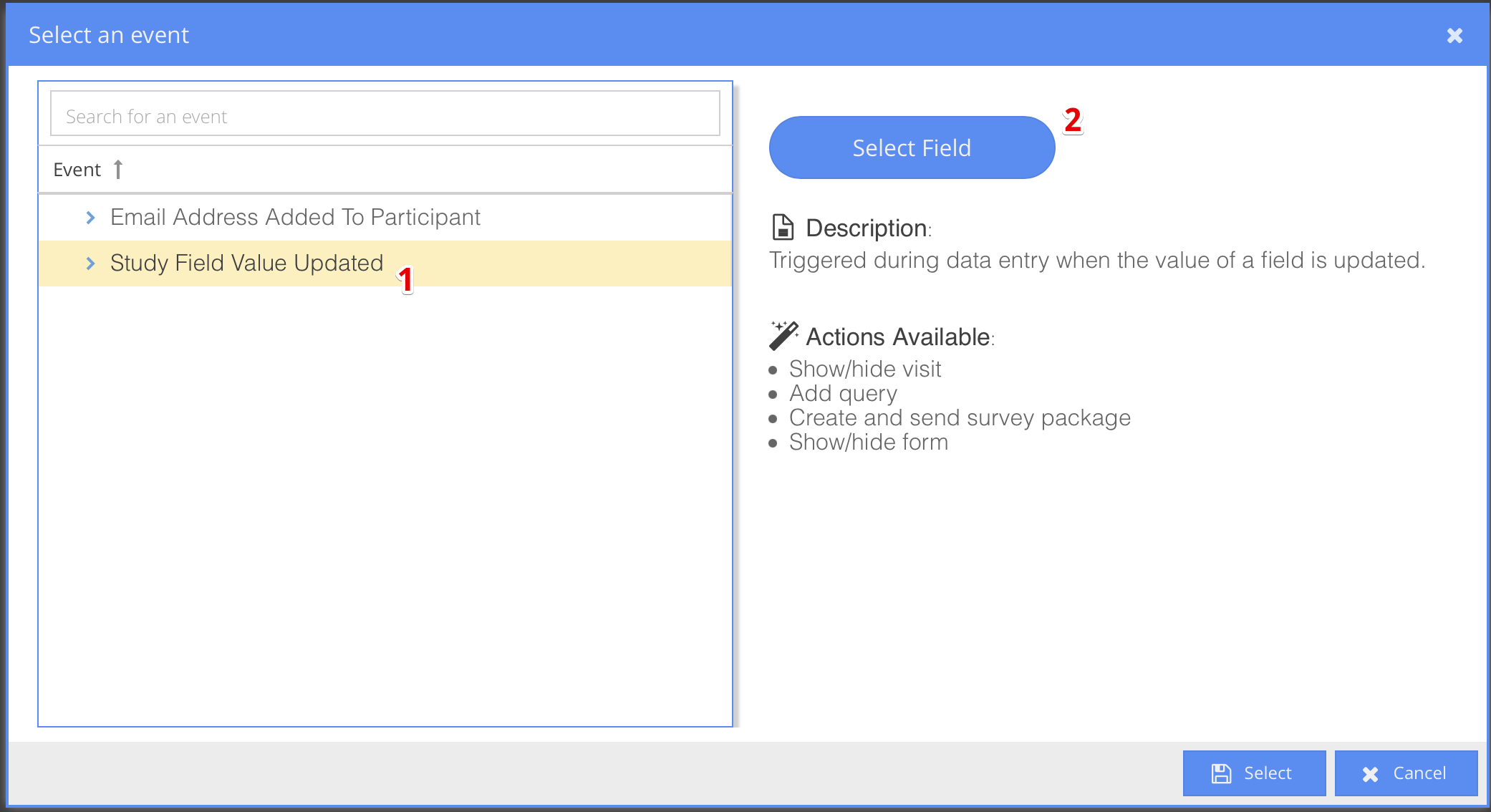
- Condition Field Requirement: equal to "No"
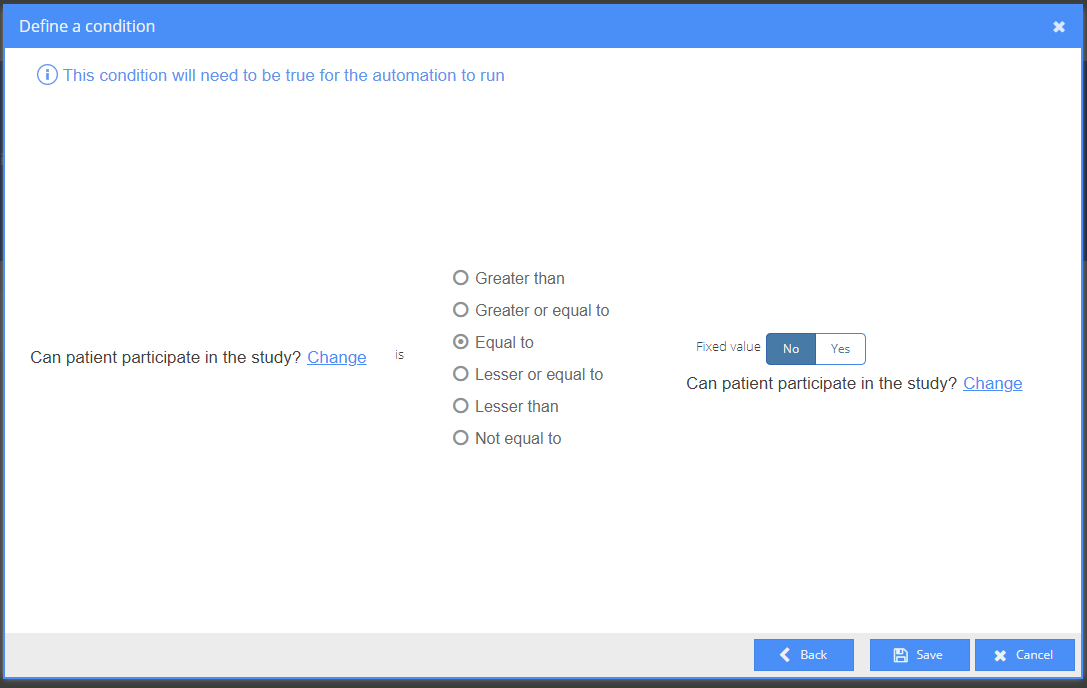
- Select Action
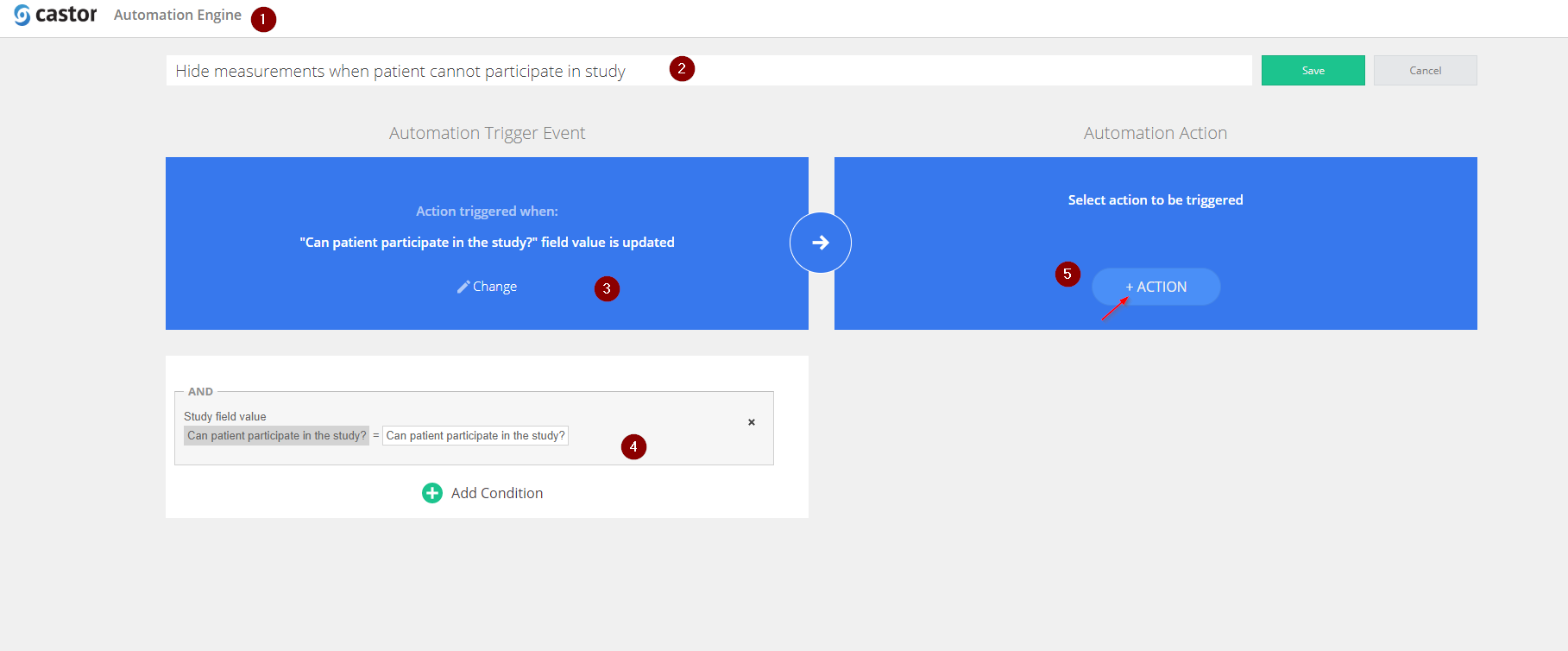
- Action Type: Hide Form
- Action Form: Measurements
- Save your Automation
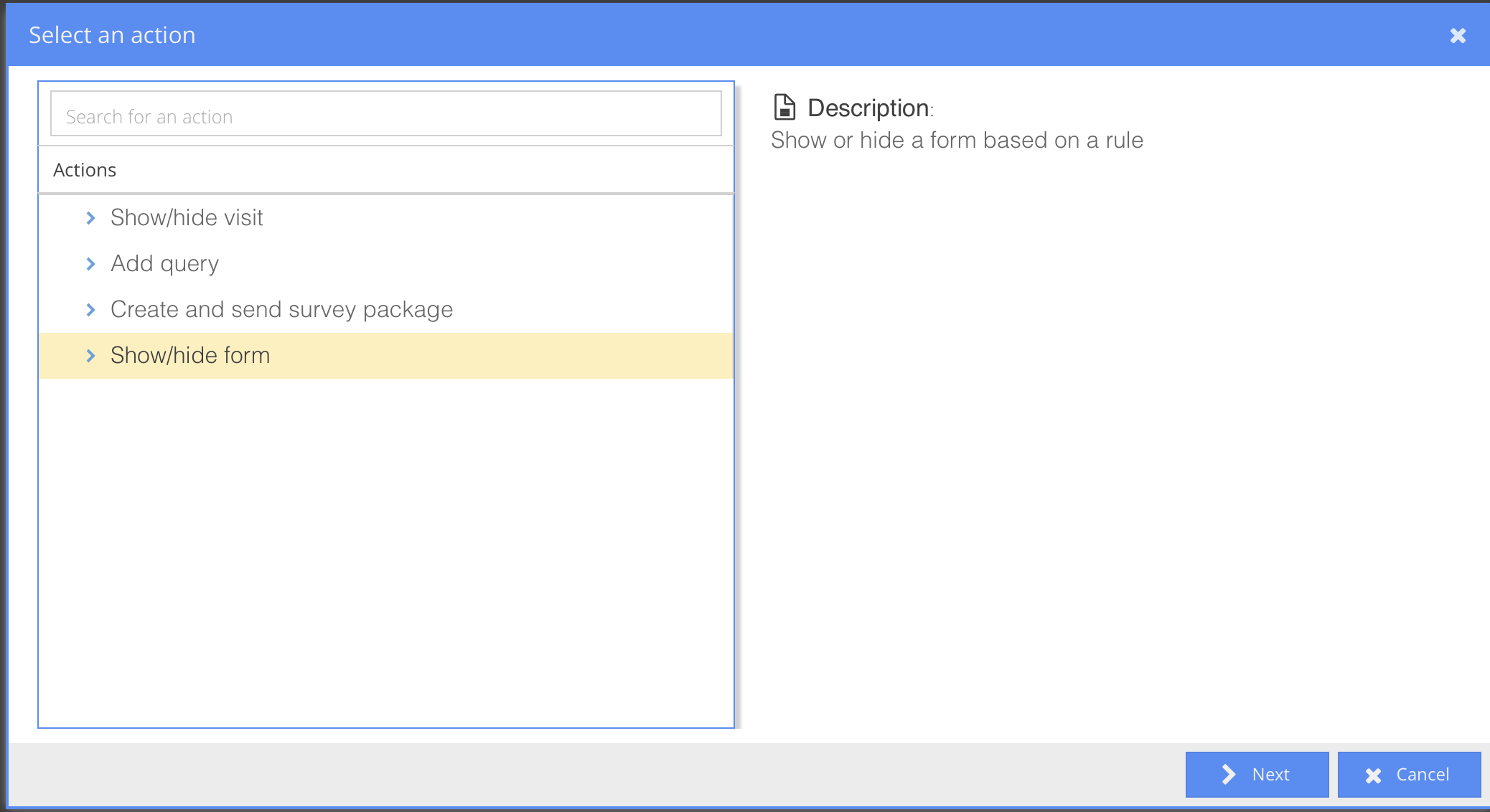
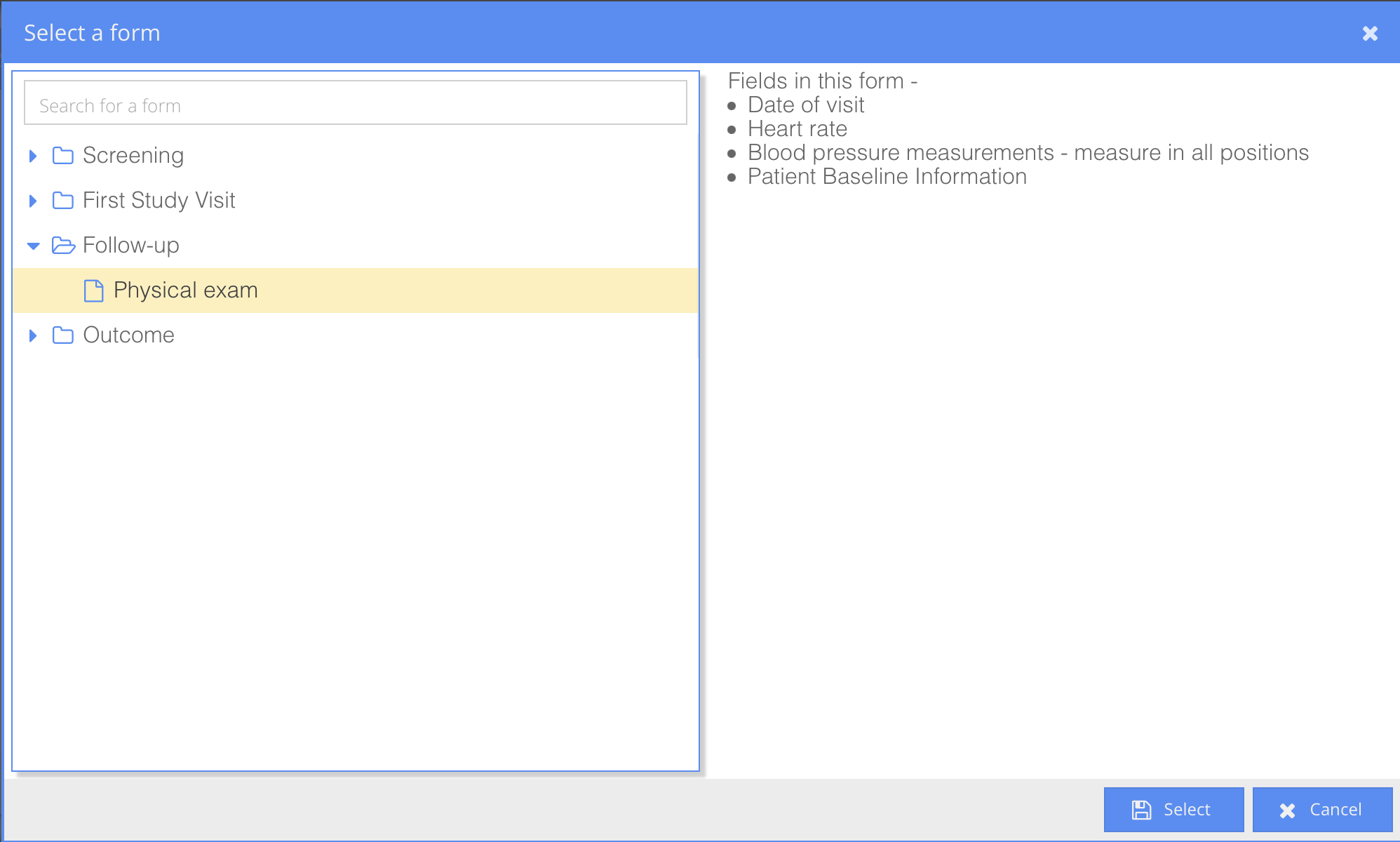
- Test your Automation
- Navigate to the Participants page in study management.
- Either create a new test participant via the "Create a new participant" button or access a test participant.
- In data-entry, find the field "Can patient participate in the study?". Specify the answer "No" by:
- Set "Does the patient have example disease?" to "Yes".
- Set "Is patient older than 65" to "No".
- Set "Has the patient signed informed consent?" to "Yes".
- Viewing the form navigator, something should have changed. First, notice that the Measurements form has disappeared. Furthermore, the progress bar for the participant should adapt to reflect the smaller number of questions.